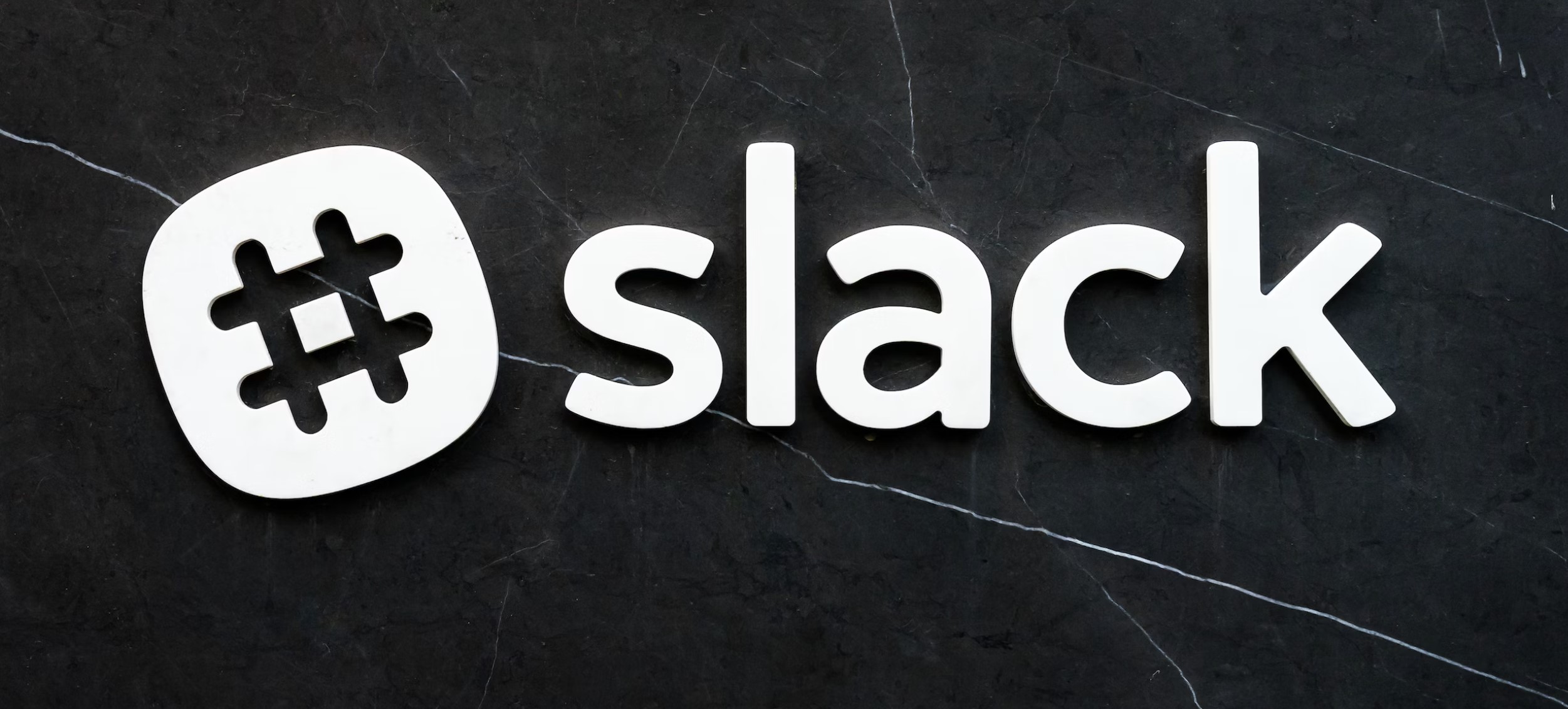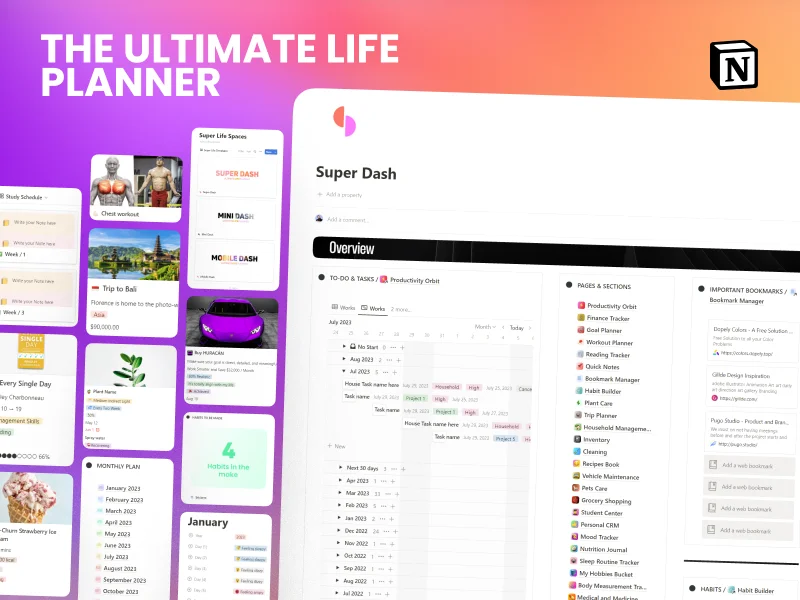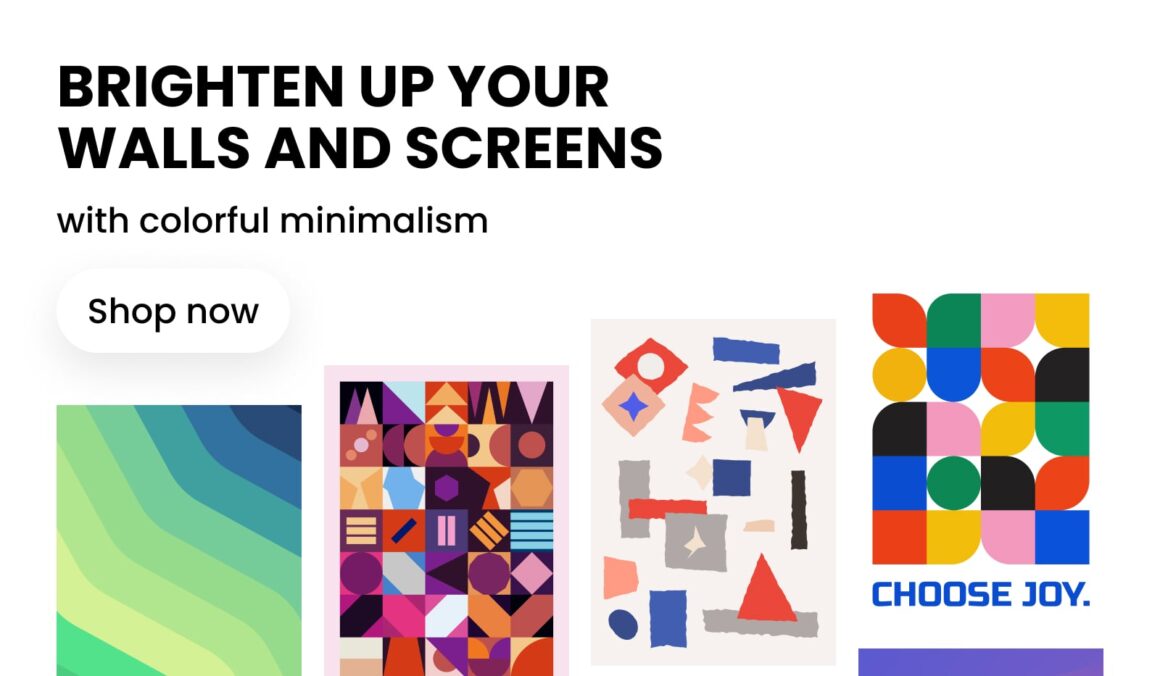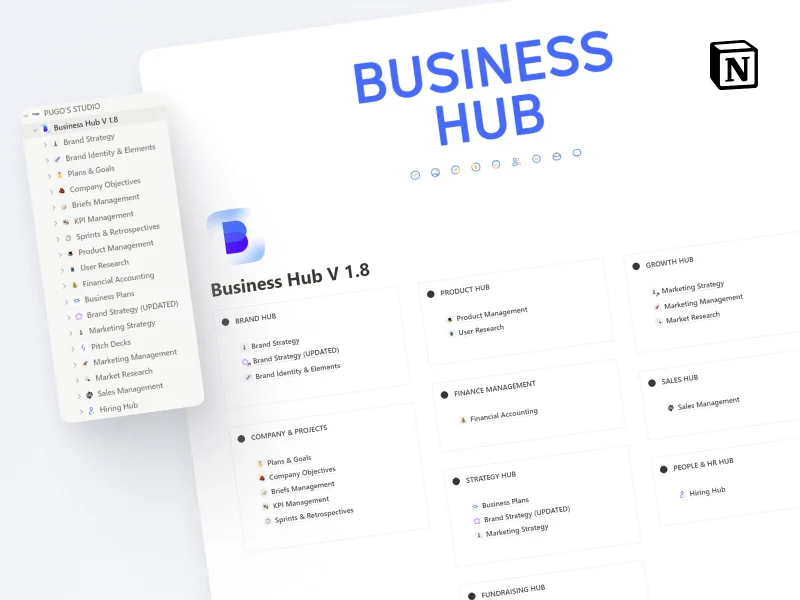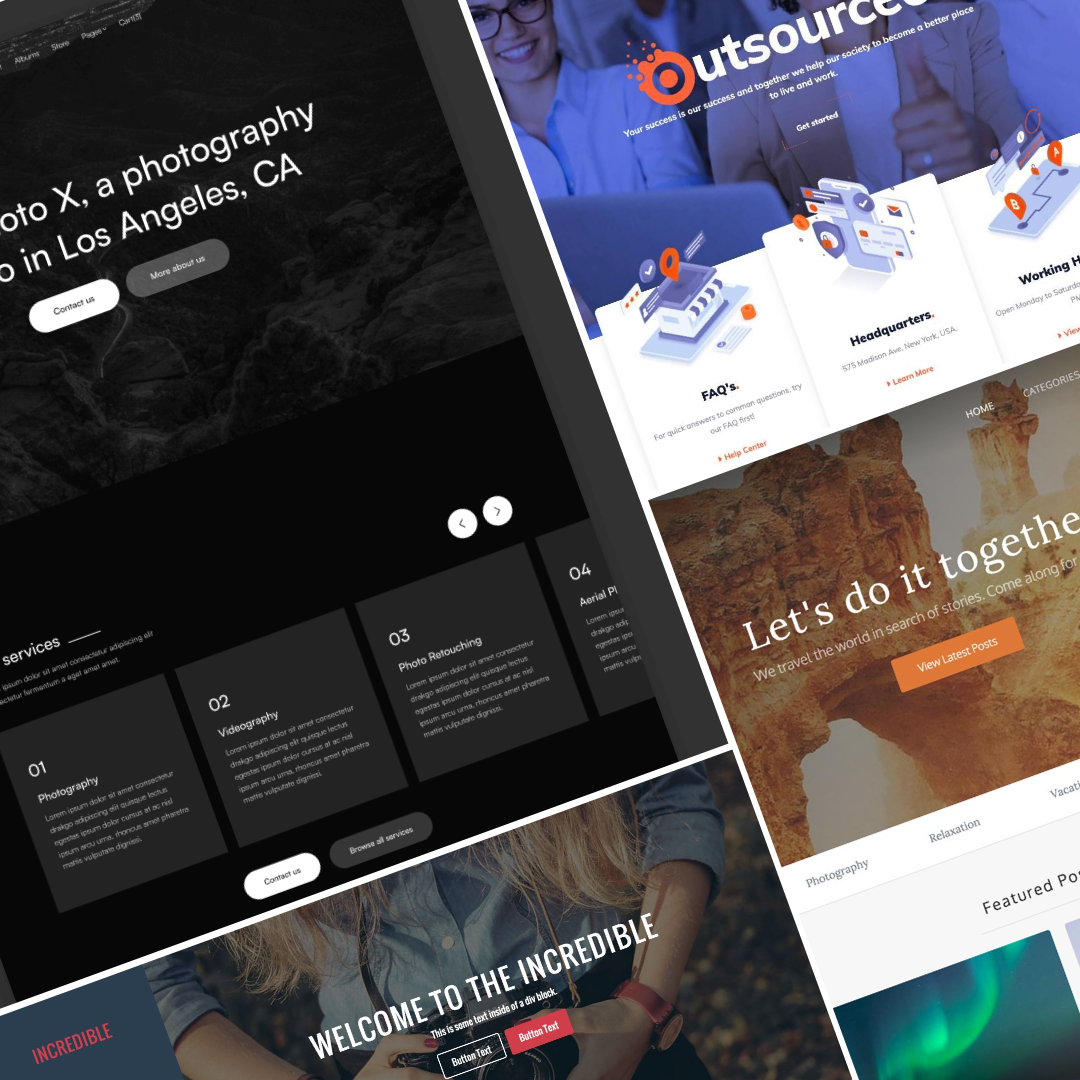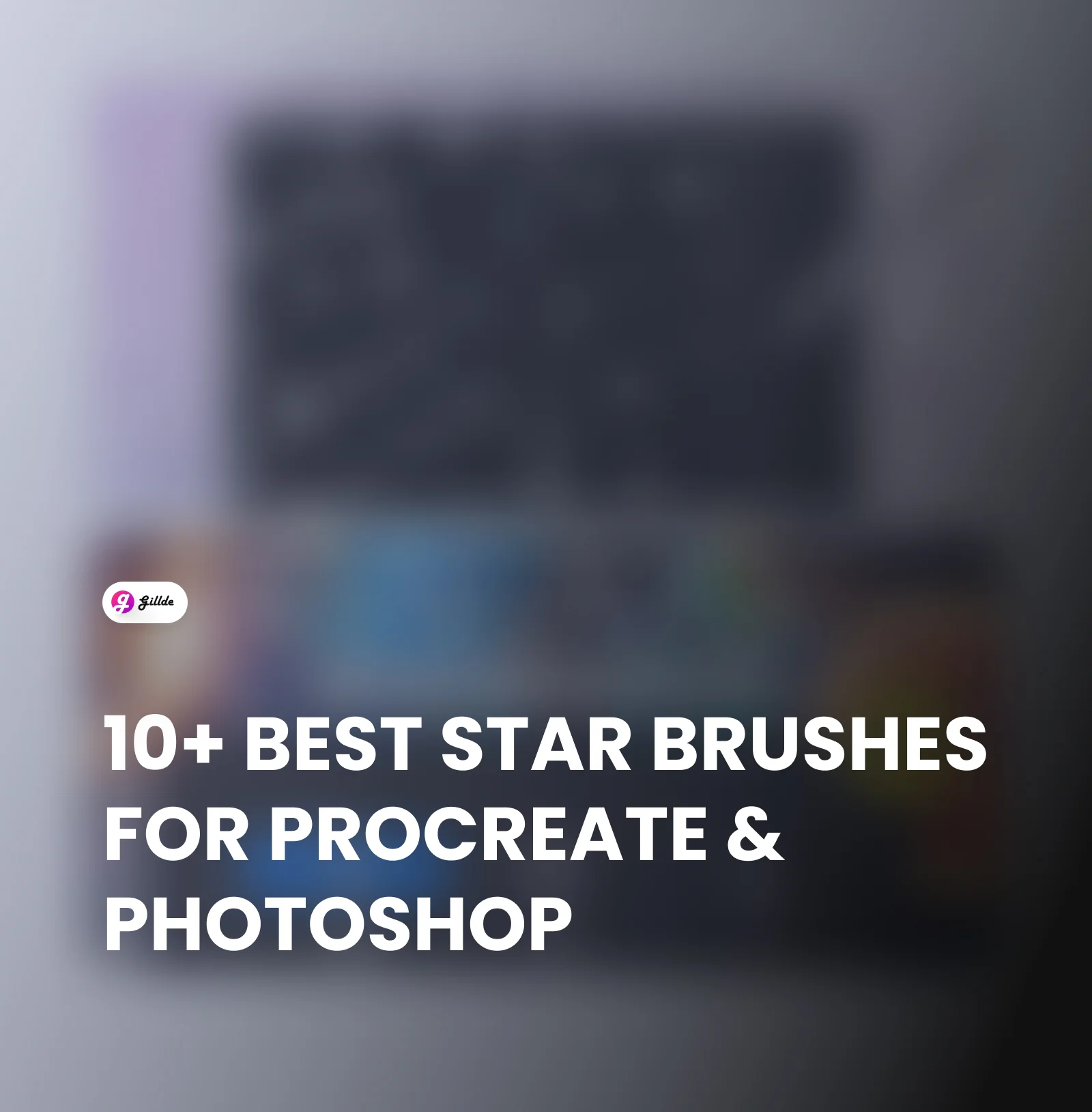Slack is a powerful communication tool that can greatly enhance team collaboration and productivity. With its various features and integrations, it can streamline communication and make it easier to work together. In this blog post, we will discuss 44 ways to use Slack for efficient communication.
1. Organize Channels
Create specific channels for different topics or projects. This helps keep discussions focused and prevents information overload in general channels.
2. Use Threads
When replying to a message, start a thread rather than responding in the main channel. Threads keep conversations organized and make it easier to follow discussions.
3. Set Notifications
Customize notification settings to avoid constant interruptions. Set priorities for channels and mute non-essential ones during focused work hours.
4. Integrate Apps
Connect essential tools and apps to Slack, such as Google Drive, Trello, or Asana, to centralize information and reduce the need to switch between platforms.
5. Utilize Keyboard Shortcuts
Learn Slack’s keyboard shortcuts to navigate quickly and efficiently. This saves time and streamlines your workflow.
6. Use @mentions Thoughtfully
Use @mentions sparingly and only tag relevant team members to avoid unnecessary distractions.
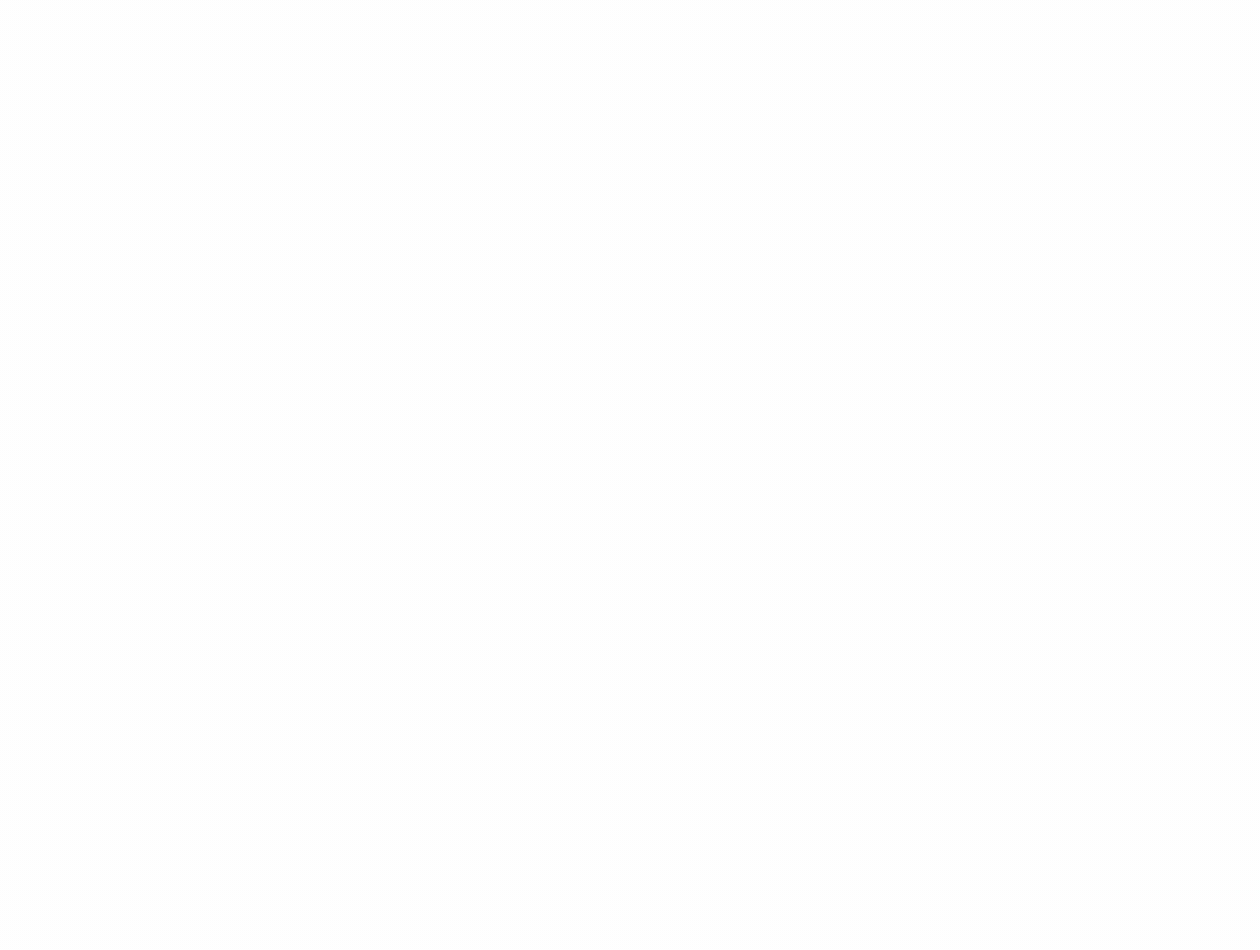
7. Schedule Messages
Draft messages when they come to mind but schedule them to be sent at an appropriate time, ensuring messages are delivered when they are most relevant.
8. Share Important Updates
Use the “Announcements” feature for crucial announcements or updates to ensure they get noticed by all team members.
9. Leverage Integrations
Explore Slack’s integrations with project management tools, calendars, and other apps to automate tasks and streamline processes.
You may like this post to: 5 Slack Integrations to Streamline Your Workflow
10. Encourage Emojis and Reactions
Emojis and reactions can convey sentiments quickly, reducing the need for lengthy responses.
Use Slackbot for Automation: Set up Slackbot to handle routine tasks, such as reminders or providing quick information.
11. Maintain a Positive Tone
Keep conversations positive and respectful, fostering a supportive team culture.
12. Keep it Professional
While Slack can be informal, remember that it’s a workplace tool. Avoid sharing irrelevant or inappropriate content.
13. Archive Old Channels
Archive channels that are no longer active to declutter your workspace.
14. Set Statuses
Use status updates to let others know your availability and current focus.
15. Create Channels for Different Departments
Organize communication based on departments. Create channels for each department and invite team members who are involved in that department. This ensures that communication is focused and relevant.
16. Use Threads for Longer Discussions
Threads are a great way to keep longer discussions separate from the main conversation. This allows team members to focus on the main topic without being distracted by other discussions.
17. Customize Notifications
Customizing notifications can help prevent distractions and improve productivity. You can choose to receive notifications only for mentions, or only during specific hours.
18. Use Reminders
Slack’s reminder feature can help you stay on top of important tasks and deadlines. Simply type “/remind” followed by the task and deadline, and Slack will remind you at the specified time.
19. Integrate with Other Apps
Slack integrates with a variety of apps, including Google Drive, Trello, and Asana. This allows you to easily share files and collaborate on projects without leaving the Slack interface.
20. Use Emojis and Reactions
Emojis and reactions can help add some personality to your messages and make them more engaging. They can also be used to quickly acknowledge or respond to a message without typing a full response.
21. Use the Status Feature
Slack’s status feature allows you to indicate your availability and current task. This can help team members know when you are free to chat or when you are focused on a specific task.
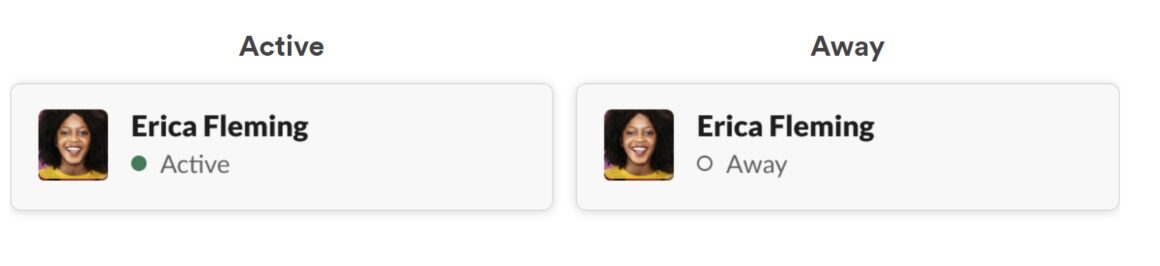
22. Use the Do Not Disturb Feature
If you need to focus on a specific task without distractions, you can use the Do Not Disturb feature. This will prevent notifications from appearing on your screen.
23. Use the /giphy Command
The /giphy command allows you to search for and insert GIFs directly into your messages. This can help add some humor and personality to your conversations.
24. Use the /poll Command
The /poll command allows you to quickly create a poll and collect feedback from team members. This can be useful for making decisions or gathering opinions.
25. Use the /collapse Command
If a conversation becomes too long and cluttered, you can use the /collapse command to collapse all the messages in the thread. This can make it easier to read and navigate through the conversation.
26. Use the /me Command
The /me command allows you to send a message in the third person. This can be useful for making announcements or sharing updates in a fun and engaging way.
27. Use the /away Command
If you need to step away from your computer, you can use the /away command to set your status to “away” and let team members know that you are not available.
28. Use the /mute Command
If a conversation is becoming too distracting, you can use the /mute command to stop receiving notifications for that conversation. You will still be able to access the conversation, but you won’t be notified of new messages.
29. Use the /shrug Command
The /shrug command adds a shrug emoticon to your message, indicating uncertainty or a lack of knowledge. This can be useful for acknowledging a question without providing a full response.
30. Use the /tableflip Command
The /tableflip command inserts a table-flipping emoticon into your message. This can be used to express frustration or anger in a light-hearted way.
31. Use the /weather Command
The /weather command allows you to get the current weather for a specified location. This can be useful for planning outdoor team activities or events.
32. Use the /dice Command
The /dice command allows you to roll a virtual dice. This can be useful for making decisions or games.
33. Use the /spotify Command
The /spotify command allows you to share a Spotify song or playlist with your team. This can be useful for sharing music for work or for fun.
34. Use the /remind Command
The /remind command can be used to create reminders for yourself or for your team. This can be useful for remembering important deadlines or tasks.
35. Use the /mutechannel Command
The /mutechannel command allows you to mute an entire channel. This can be useful for channels that are not relevant to your work or for channels that are too noisy.
36. Use the /collapseall Command
The /collapseall command collapses all threads in a channel. This can be useful for cleaning up your Slack interface and focusing on important conversations.
37. Use the /who Command
The /who command shows who is currently online in a channel. This can be useful for knowing who is available for a quick chat.
38. Use the /congratulate Command
The /congratulate command sends a congratulatory message to a team member. This can be useful for recognizing team members for their achievements.
39. Use the /fingerscrossed Command
The /fingerscrossed command inserts a fingers-crossed emoticon into your message, indicating hope or luck. This can be useful for expressing optimism in a message.
40. Use the /thanks Command
The /thanks command sends a message thanking a team member. This can be useful for expressing gratitude or appreciation.
41. Use the /giphytrending Command
The /giphytrending command shows the trending GIFs on Giphy. This can be useful for finding popular GIFs for your messages.
42. Use the /dnd Command
The /dnd command sets your status to “Do Not Disturb” and mutes all notifications. This can be useful for focusing on a specific task without distractions.
43. Use the /shortcuts Command
The /shortcuts command shows a list of keyboard shortcuts for Slack. This can be useful for learning how to navigate Slack more efficiently.
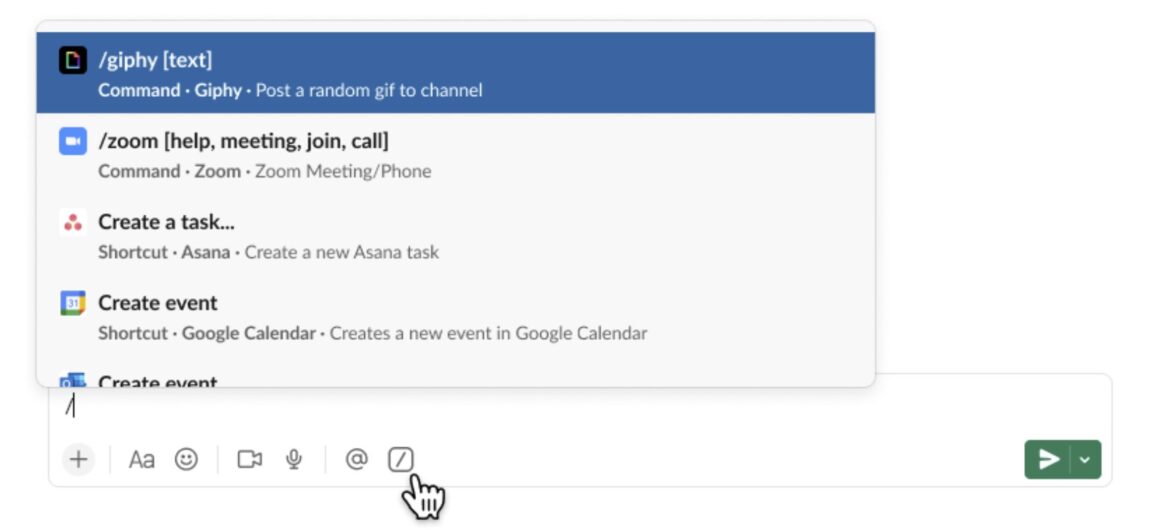
44. Use the /feedback Command
The /feedback command sends feedback to the Slack team. This can be useful for suggesting improvements or reporting bugs.
Conclusion
Slack is a powerful tool that can greatly enhance team communication and productivity. By using these 44 tips, you can make the most of Slack’s features and streamline your team’s communication. Whether you’re using Slack for work or for fun, there’s a command or feature that can make your experience more efficient and enjoyable.