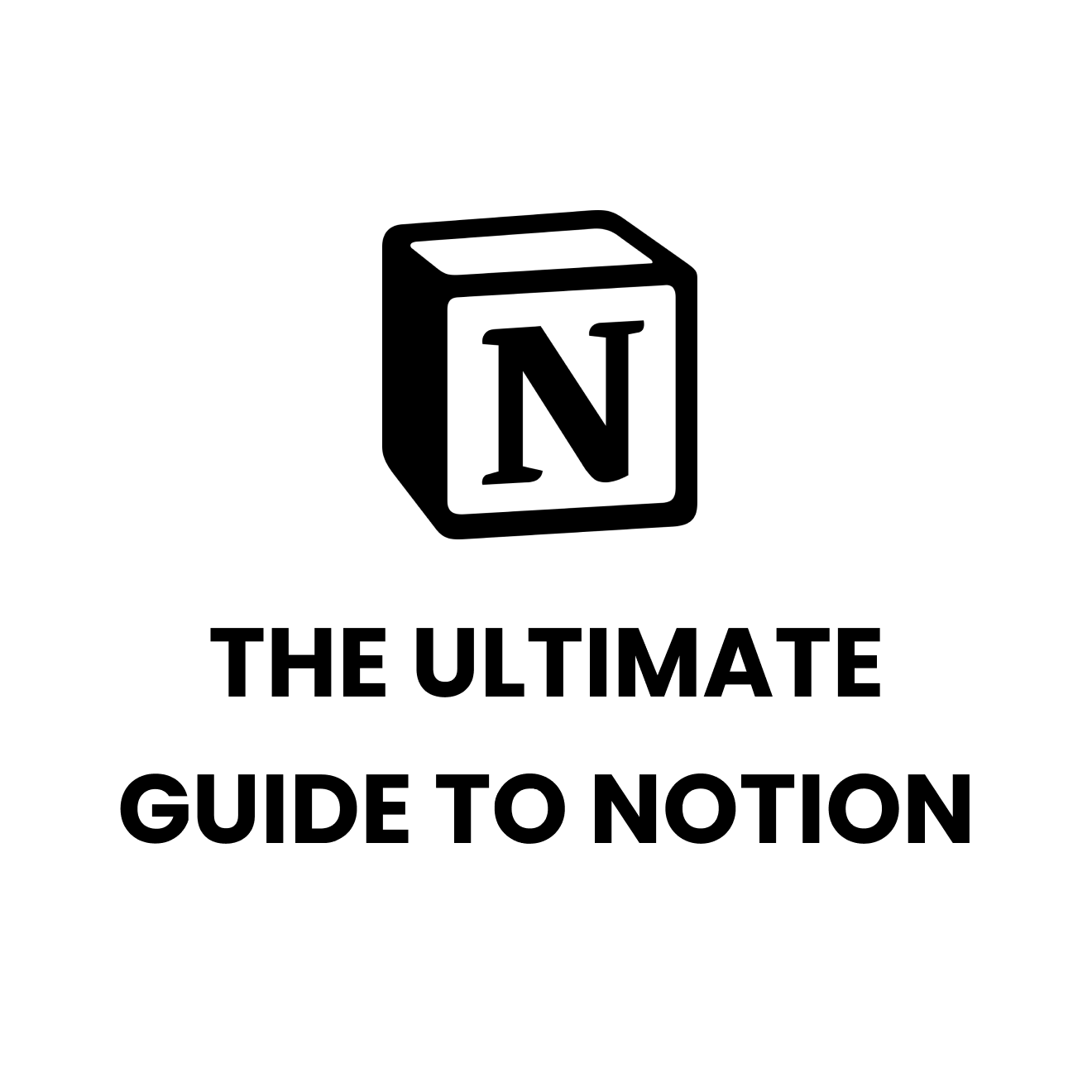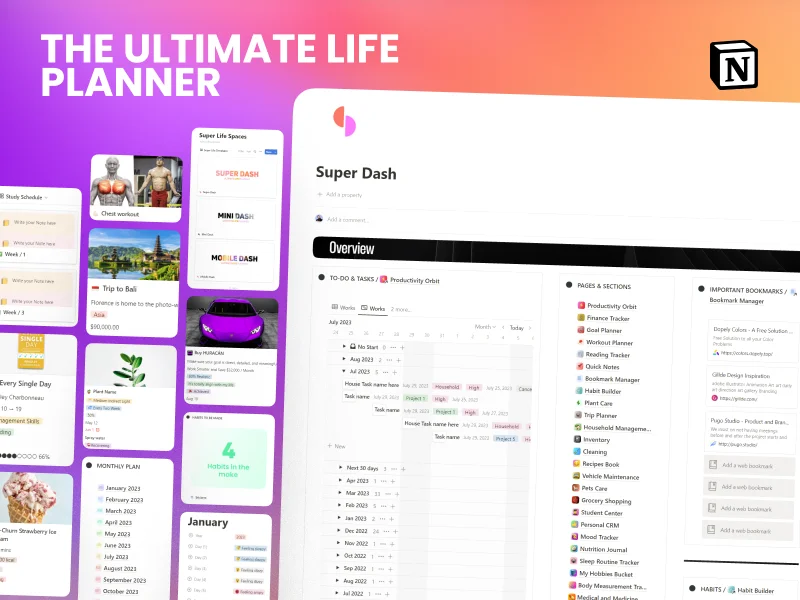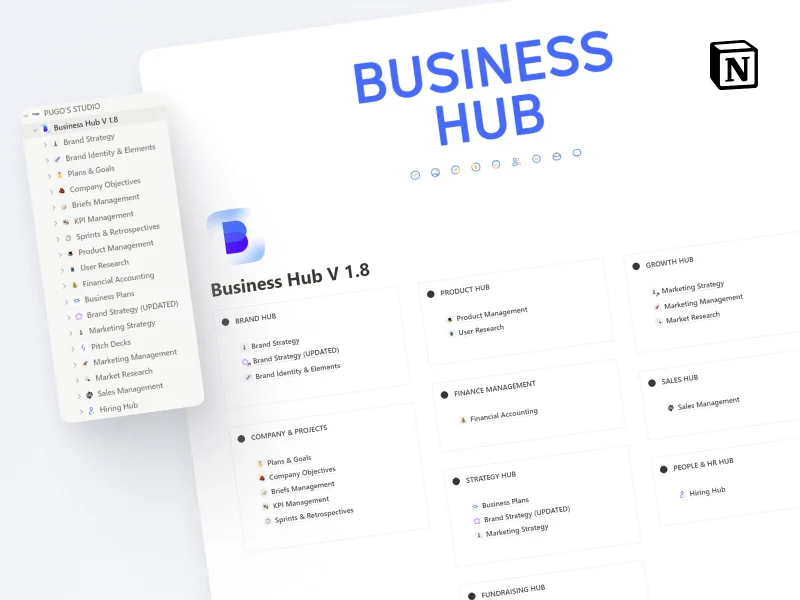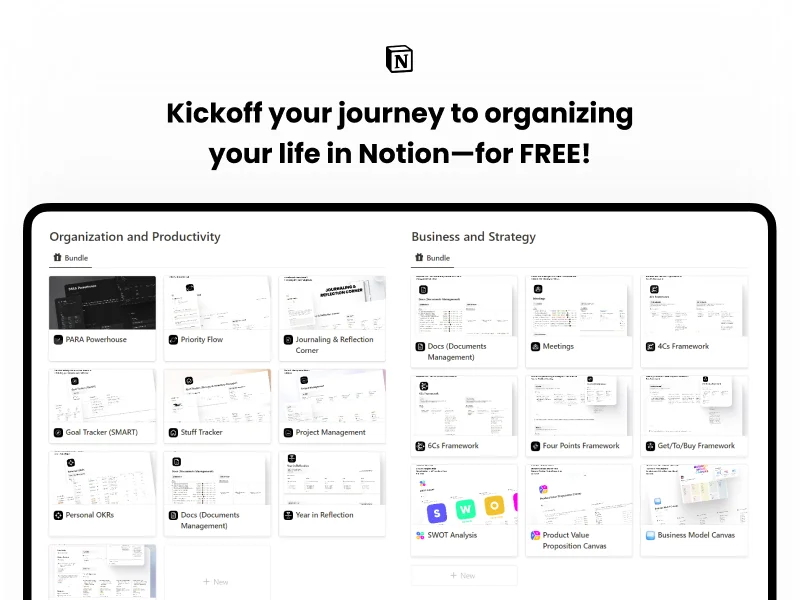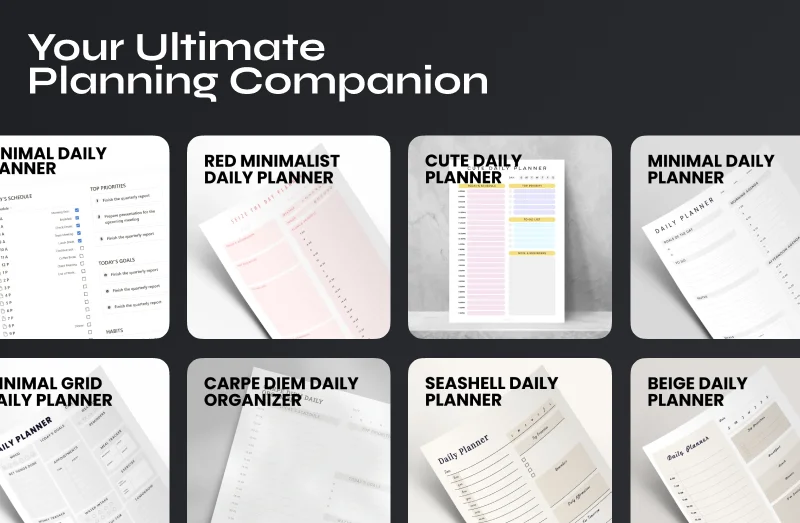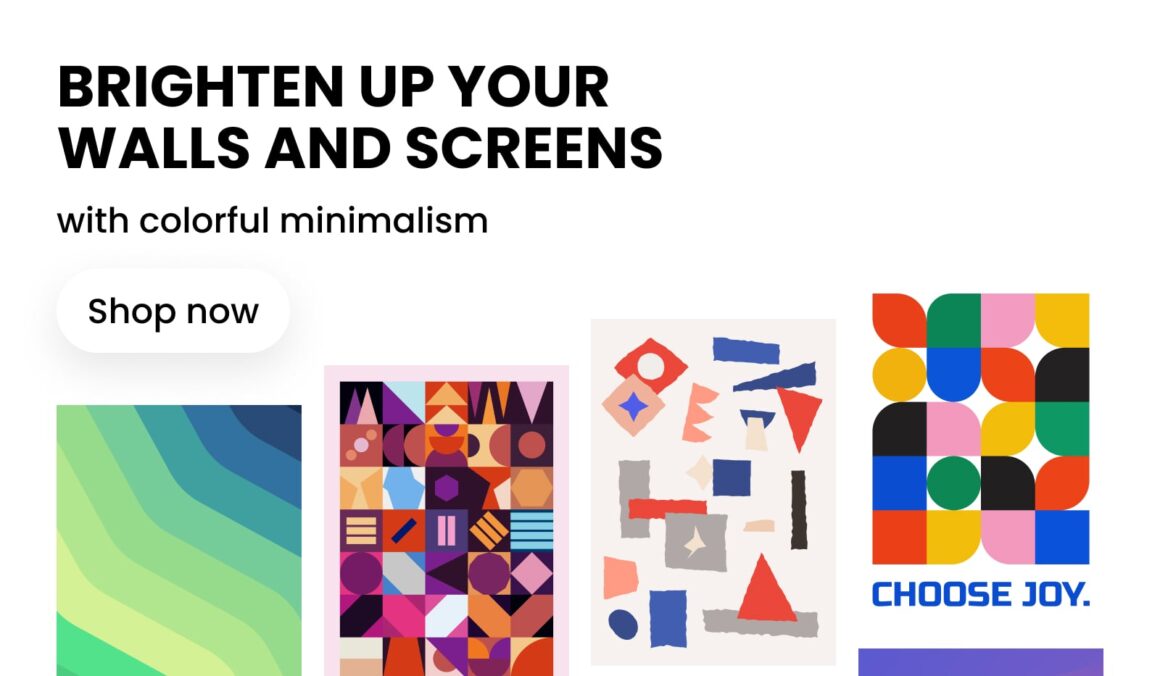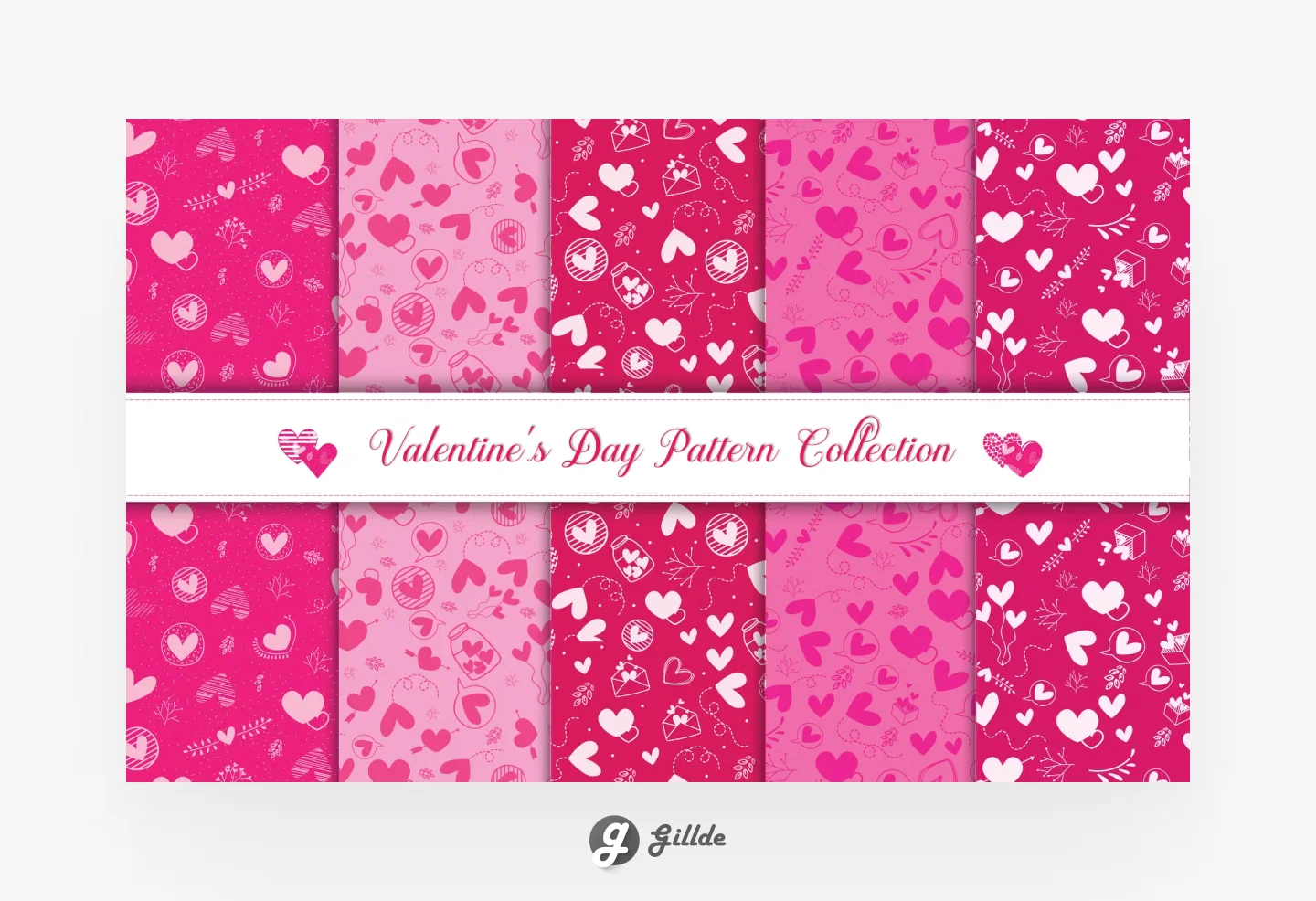The Ultimate Guide to Notion: Guides and Tutorials – How to use Notion.
Notion is an incredibly versatile platform that offers a myriad of features for planning, organizing, note-taking, and project management. It has gained immense popularity as one of the most powerful tools available to enhance personal and professional productivity. Whether you’re a student looking to streamline your studies, a professional aiming to optimize your workflow, or someone seeking a centralized hub for managing your daily life, Notion has got you covered.
In this comprehensive guide, we will take a deep dive into Notion, covering everything you need to know to harness its full potential. We will explore the various use cases of Notion, highlighting how it can revolutionize your work, studies, and daily life. From tracking goals and creating design systems to automating tasks and managing complex projects, Notion offers a vast array of features that cater to different needs and scenarios.
Why Notion is the Ultimate Solution?
Getting your shoes fixed at the cobbler is a pretty straightforward task, easily handled by any to-do list app. Yet, in the viral Buzzfeed piece on Millennial Burnout, Anne Helen Petersen struggles to figure out why “small, straightforward tasks on my to-do list felt so impossible.” It’s a sentiment many of us can relate to in this age of app overload and productivity paralysis. With the overwhelming number of apps available, each claiming to enhance a specific aspect of our lives, it’s easy to feel bogged down and scattered.
But fear not, because there’s a new app in town that aims to break the cycle of app fatigue and streamline your digital life. Say hello to Notion—a powerful and comprehensive platform that brings together your to-do list, note-taking, calendar, kanban boards, wikis, spreadsheets, and databases into one unified space.
Notion is not just another app; it’s a game-changer. It provides a centralized hub where you can seamlessly integrate various tools and workflows, eliminating the need to switch between multiple apps or platforms. Whether you’re a busy professional, a student, or someone looking to stay organized in their daily life, Notion offers a versatile and customizable environment that adapts to your unique needs.
With Notion, you can create a digital workspace that works for you. No longer will you need to juggle multiple apps or struggle to find the right tool for the task at hand. Notion’s flexible framework allows you to tailor your workspace to fit your specific workflows and preferences. Whether you’re managing complex projects, collaborating with a team, or organizing personal tasks, Notion provides the tools and features to help you stay focused, productive, and in control.
Imagine having all your notes, ideas, tasks, and projects in one place, neatly organized and easily accessible. Notion allows you to create a seamless web of interconnected information, enabling you to navigate through your digital world effortlessly. From creating structured databases to visualizing your data in customizable views, Notion empowers you to transform your scattered thoughts into actionable insights.
Notion is not just a productivity tool; it’s a productivity revolution. By consolidating your digital life into a single platform, it reduces clutter, minimizes cognitive load, and provides a sense of clarity and order. With its intuitive interface, powerful features, and endless possibilities for customization, Notion is poised to become the go-to solution for those seeking a holistic approach to productivity and organization.
So, if you’re tired of app overload and yearn for a simplified and unified digital experience, it’s time to give Notion a try. Join the growing community of Notion users who have discovered the power of consolidation and enjoy the freedom to focus on what truly matters. Say goodbye to app fatigue and hello to a new era of productivity with Notion.
In today’s fast-paced and information-driven world, finding the ultimate solution to manage our tasks, notes, projects, and workflows can be a daunting challenge. We often find ourselves juggling multiple apps and tools, struggling to maintain productivity and organization. But fear not, because there’s a game-changing app that is here to revolutionize the way you work and bring order to the chaos – Notion.
Notion is not just another productivity app; it’s the ultimate solution that brings all your essential productivity tools under one roof. Whether you’re a student, a professional, an entrepreneur, or someone who simply wants to stay organized, Notion is designed to cater to your needs and elevate your productivity to new heights.
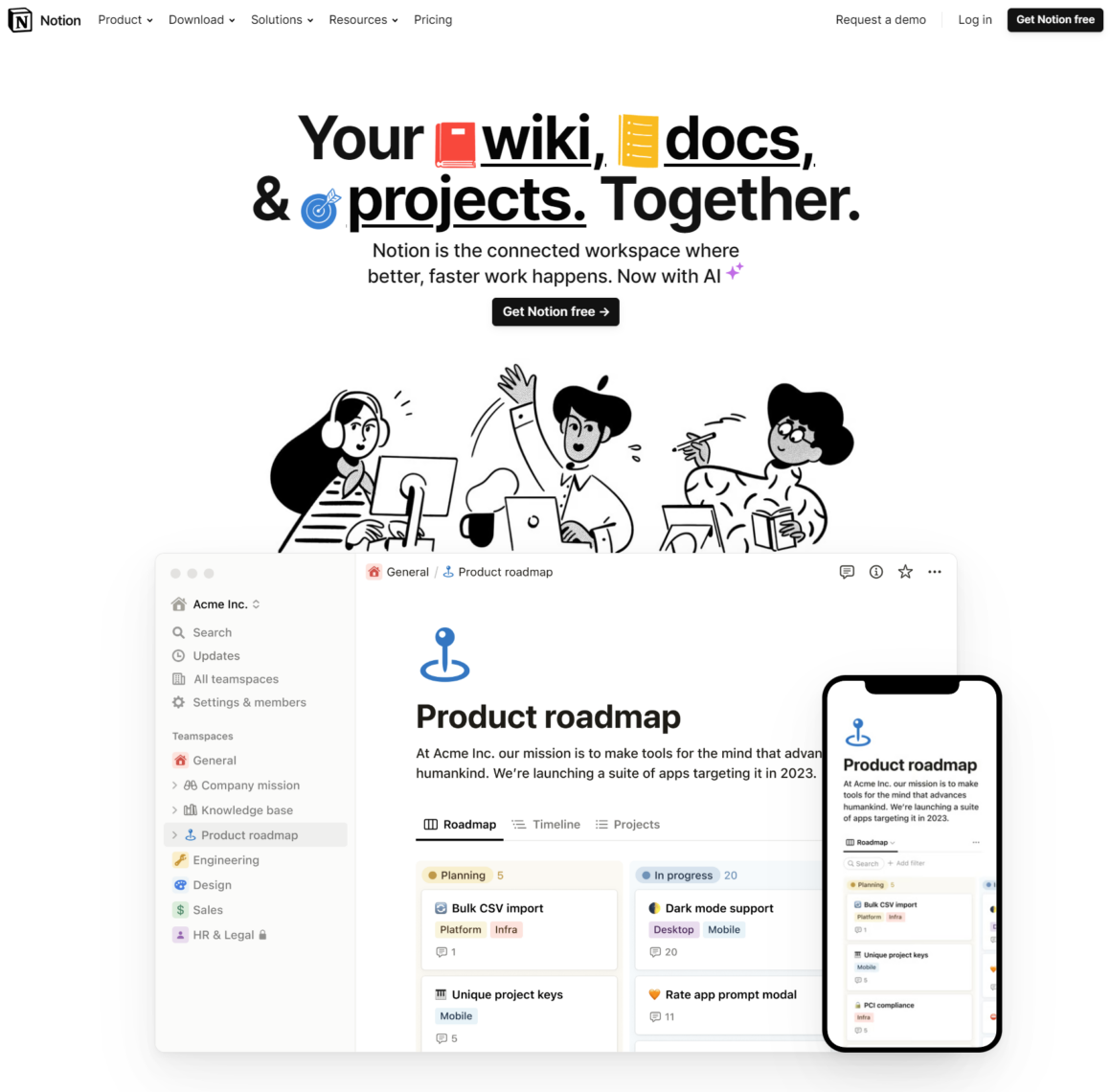
So, why is Notion considered the ultimate solution? Let’s explore its remarkable features and capabilities:
- All-in-One Platform: Notion seamlessly integrates various functionalities, such as task management, note-taking, project planning, knowledge base creation, spreadsheets, and databases. It consolidates these features into a single, cohesive platform, eliminating the need to switch between multiple apps and reducing app fatigue.
- Customizability: Notion provides unparalleled flexibility, allowing you to customize your workspace according to your unique preferences and requirements. You have the freedom to create personalized templates, design layouts, and organize information in a way that suits your workflow. Whether you prefer a minimalist approach or a more visually appealing interface, Notion empowers you to mold your workspace to your liking.
- Powerful Collaboration: Collaboration is key in today’s interconnected world, and Notion excels in fostering teamwork and seamless collaboration. With real-time editing and commenting features, you can collaborate with colleagues, classmates, or project partners effortlessly. You can assign tasks, share documents, and communicate within the platform, streamlining your collaborative efforts and enhancing productivity.
- Notion Formulas: Notion takes productivity to the next level with its powerful formula capabilities. With Notion formulas, you can perform calculations, manipulate text, create conditional statements, work with dates and times, and aggregate data. This opens up a world of possibilities for automating tasks, generating insights, and creating dynamic workflows tailored to your specific needs.
- Cross-Platform Accessibility: Notion is available across multiple platforms, including desktop (Windows and macOS), web browsers, and mobile devices (iOS and Android). This ensures that you can access your workspace and stay productive no matter where you are, allowing for seamless transitions between devices.
- Vast Template Gallery: Notion offers a vast collection of pre-designed templates that cater to various use cases and industries. Whether you need a project management template, a personal journal, a content calendar, or a CRM system, Notion has you covered. These templates serve as a great starting point, saving you time and effort in setting up your workspace and enabling you to hit the ground running.
By leveraging the power of Notion, you can consolidate your digital life, simplify your workflows, and reclaim control over your productivity. Whether you’re an individual looking for a personal productivity boost or a team striving for efficient collaboration, Notion empowers you to achieve more in less time and with greater clarity.
So, why settle for scattered apps and fragmented workflows when you can embrace Notion as the ultimate solution? Unleash your productivity potential and unlock a new level of organization, creativity, and efficiency with Notion – the app that truly revolutionizes the way you work.
Part 1: Understanding Notion
What is Notion?
Notion, oh Notion, where do we begin? It’s like the Swiss Army knife of productivity apps, but with a dash of quirkiness and a sprinkle of magic. Picture this: a unicorn wearing a suit, tap-dancing on a rainbow, while juggling a bunch of tools. That’s Notion in a nutshell.
You know those moments when you’re trying to find the perfect app for note-taking, task management, project planning, and maybe even creating your own virtual unicorn farm? Well, Notion swoops in like a superhero in a cape and says, “Hey, I got you covered, buddy!”
It’s like the genie from Aladdin, but instead of three wishes, it grants you unlimited possibilities to organize your life. Need a to-do list? Boom! Notion has got your back. Want to create a knowledge base for your secret conspiracy theories? Notion is the secret society headquarters you’ve been searching for.
But wait, there’s more! Notion is not just any ordinary app; it’s the cool kid on the block. It’s like the Beyoncé of productivity apps, strutting its stuff with style and grace. With its sleek interface and customizable features, you can make Notion your very own digital playground.
Notion is like a digital Swiss Army knife, but without the risk of accidentally cutting yourself while trying to open a can of beans. It’s a place where you can unleash your creativity, plan your next world domination scheme, and organize your sock collection—all in one funky, versatile platform.
So, what is Notion, you ask? It’s the answer to all your digital chaos, the missing puzzle piece in your quest for productivity greatness. It’s a magical realm where unicorns roam free and spreadsheets dance with databases. It’s the superhero sidekick you never knew you needed.
In short, Notion is the ultimate productivity companion, the Robin to your Batman, the jelly to your peanut butter. Give it a whirl and let the quirky, magical world of Notion transform your life one unicorn dance move at a time. Embrace the weirdness, unleash your productivity, and join the Notion party. It’s where unicorns and productivity collide in the most marvelous way imaginable.
Notion for Work:
Track goals, create design systems, automate tasks, manage content, and handle complex projects. Notion offers a multitude of features that make it an ideal tool for work-related tasks. With Notion, you can track your goals, whether they are individual objectives or team milestones. Its flexibility allows you to create personalized workspaces, where you can design systems to streamline processes and automate repetitive tasks. Notion’s database capabilities enable efficient content management, making it easy to organize and access documents, files, and resources. Furthermore, Notion’s project management features allow you to handle complex projects by creating timelines, assigning tasks, and tracking progress, all within a single platform.
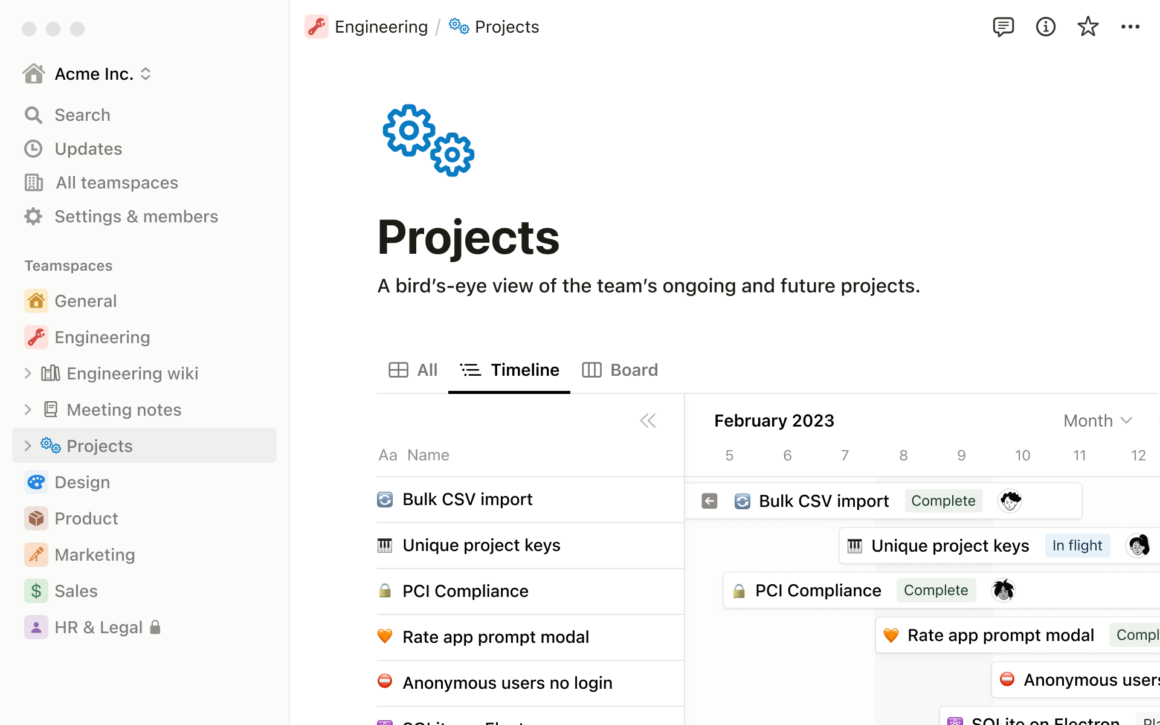
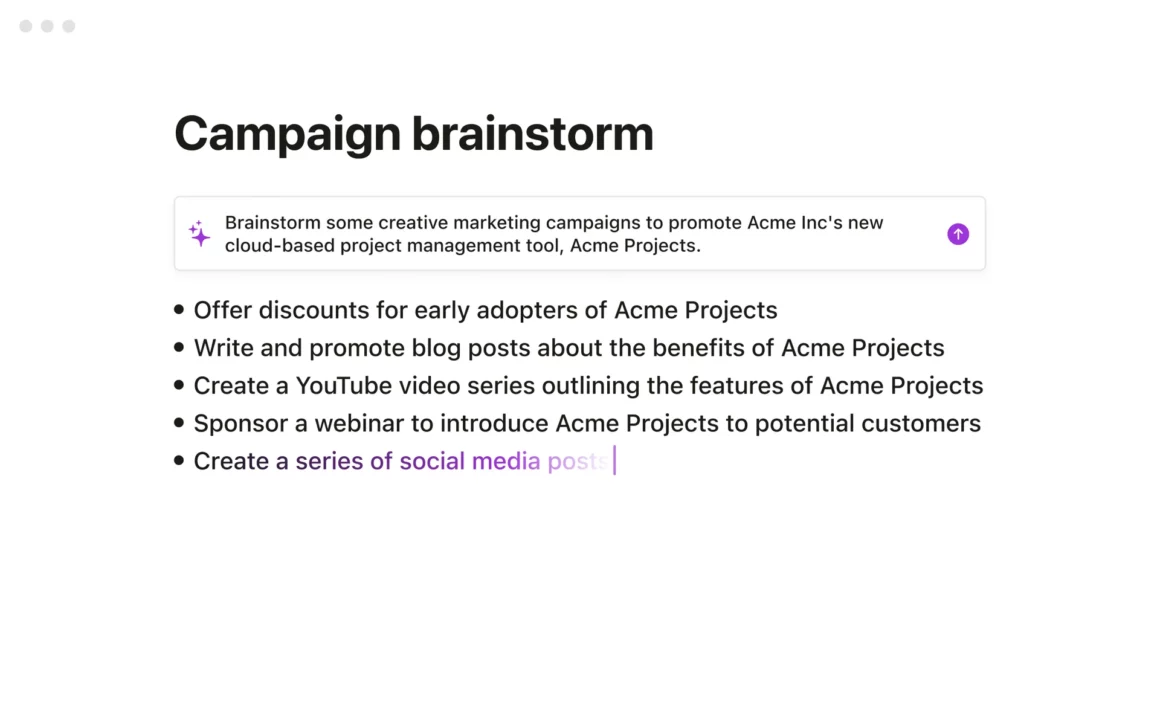
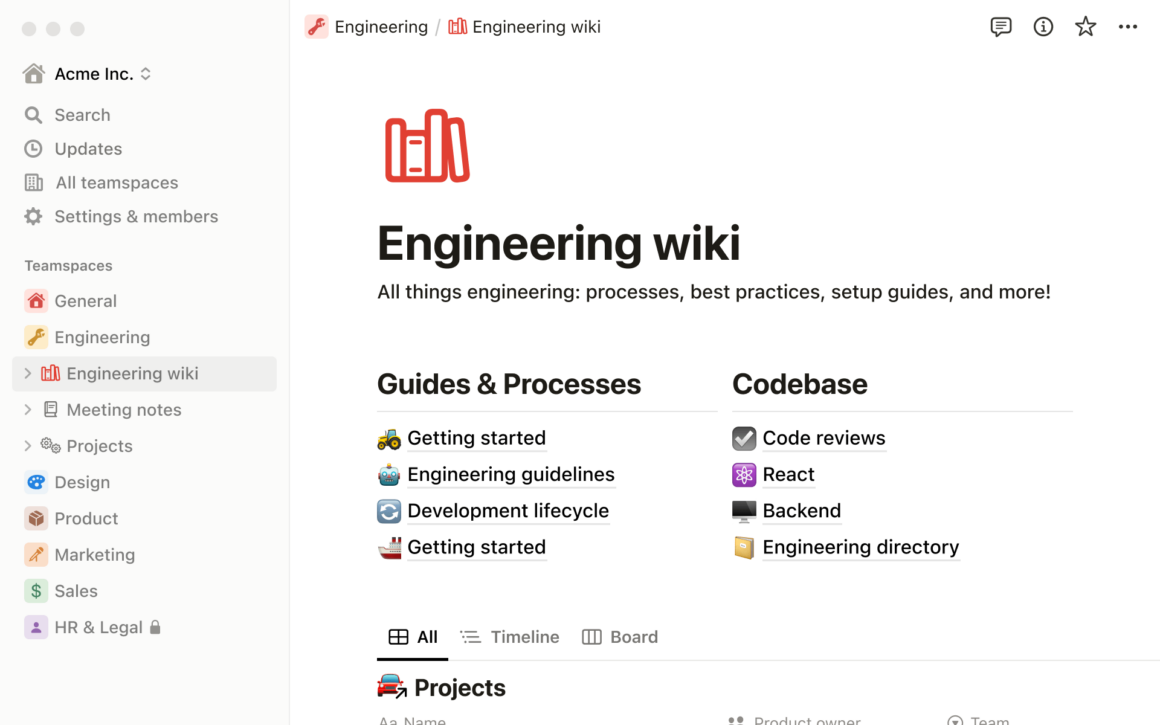
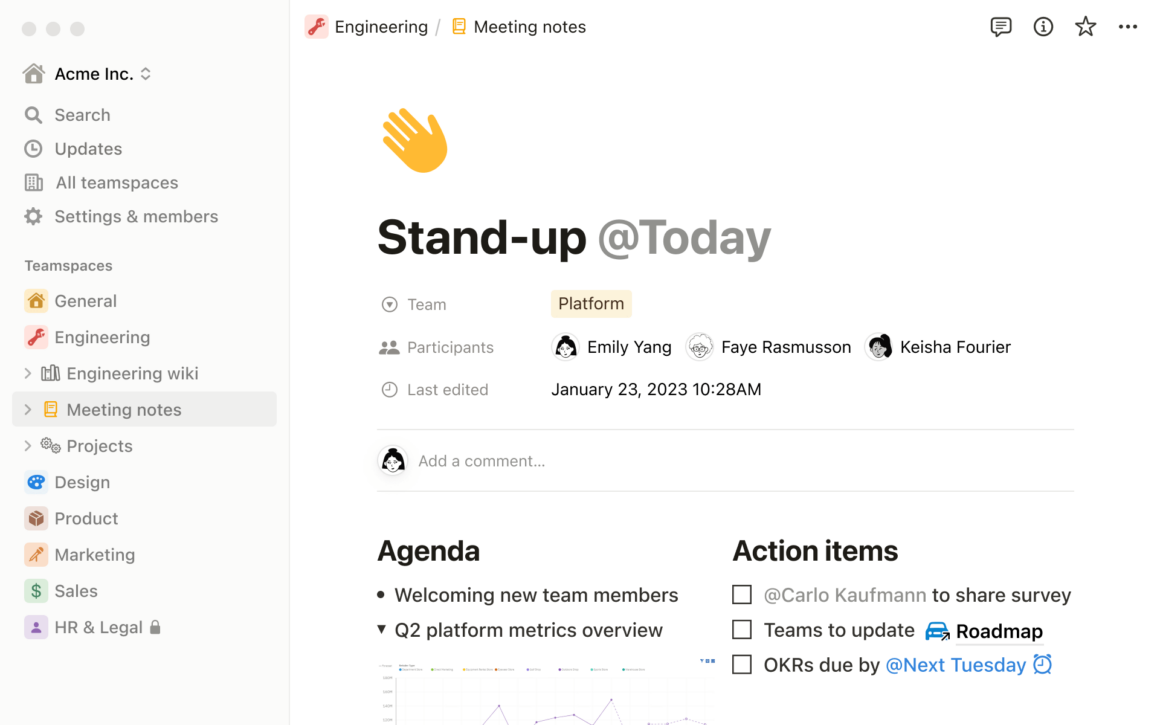
Notion for Students:
Take notes, track progress, manage schedules, and organize resources. Notion is a valuable companion for students, providing a comprehensive toolkit for academic success. Its note-taking features allow students to create organized and dynamic notes, including text, images, links, and multimedia content. Notion’s flexibility enables students to track their progress on assignments, exams, and projects, keeping them on top of their academic workload. By utilizing its calendar and reminder functions, students can effectively manage their schedules, ensuring they meet deadlines and maintain a healthy work-life balance. Notion also serves as a resource hub, allowing students to gather and categorize research materials, lecture notes, and study guides in an easily accessible manner.
Notion for Daily Life:
Journaling, expense tracking, project management, organizing ideas, and creating to-do lists. Notion extends beyond the realms of work and academia, offering a range of features that enhance daily life organization. Journaling becomes a breeze with Notion, as you can create customizable templates, record thoughts and experiences, and even attach media files. It also serves as a valuable tool for expense tracking, enabling you to create databases to monitor your spending habits and manage budgets effectively. Notion’s project management capabilities extend to personal projects, helping you stay organized and focused on your goals. Additionally, its flexible structure allows you to capture and organize ideas, brainstorm, and create to-do lists, ensuring that no task or thought goes overlooked.
In Part 2 of this guide, we will explore the process of setting up Notion and navigating its workspace, empowering you to make the most of this versatile productivity tool.
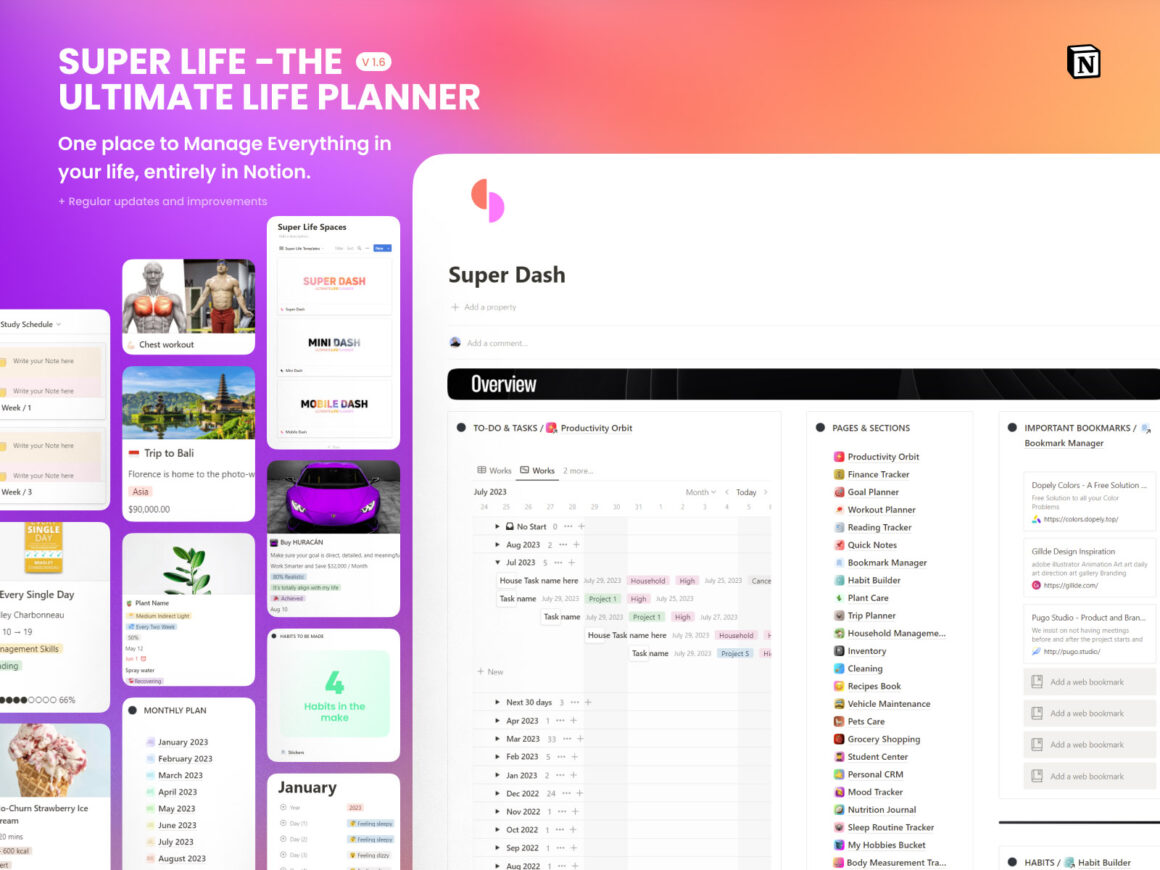
Part 2: Getting Started with Notion
Setting Up Notion:
Creating an account, downloading the apps, and installing the web clipper. To begin your journey with Notion, you’ll first need to create an account. Visit Notion’s website and sign up with your email address or a supported social media account. Once you’ve created your account, you can access Notion through their web app or download the desktop and mobile apps for a seamless experience across devices.
To enhance your productivity further, consider installing the Notion Web Clipper browser extension. It allows you to save web pages, articles, and other online content directly to your Notion workspace. The Web Clipper makes it easy to capture information and ideas from the web and integrate them into your Notion pages.
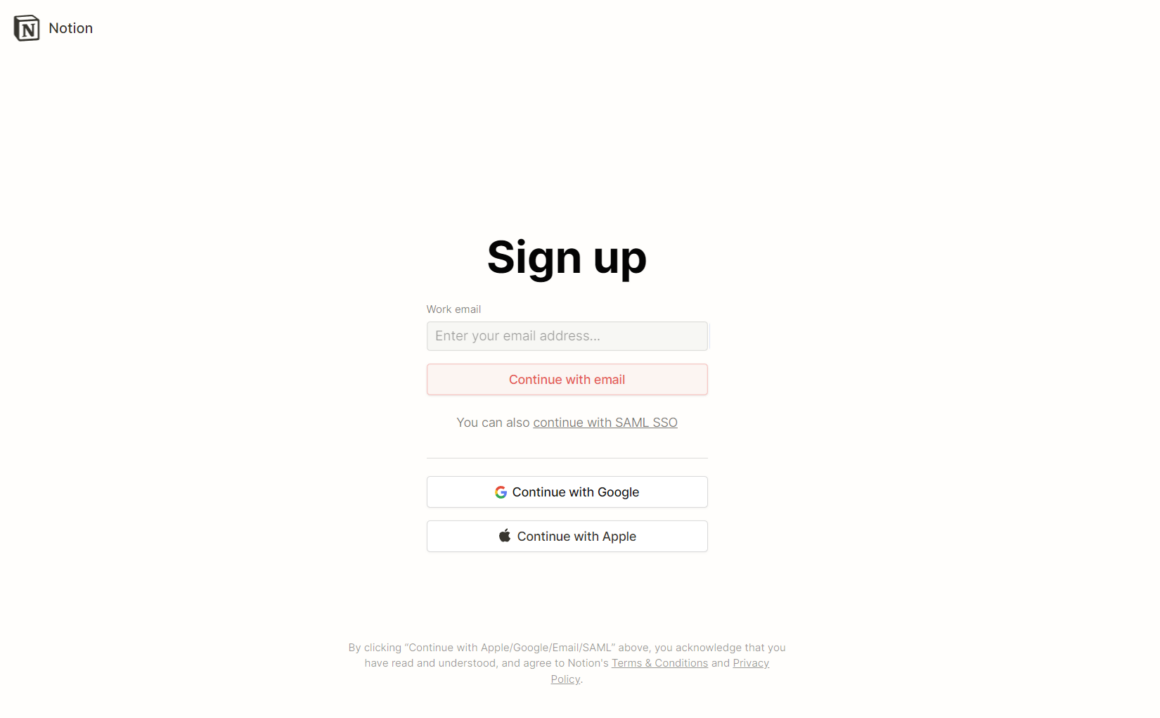
Exploring the Notion Workspace:
Sidebar/navigation, blocks, pages, files, toggles, UX, tables, and views. Upon entering the Notion workspace, you’ll encounter various elements that contribute to its powerful functionality.
Sidebar/Navigation:
Notion’s sidebar provides quick access to all your pages, databases, and tools. You can customize it to fit your needs by rearranging sections, pinning frequently used pages, and creating shortcuts for easy navigation.
Blocks:
Blocks are the building blocks of Notion. They can be text, images, files, tasks, databases, and more. Each block is flexible and can be customized to suit your content. You can easily drag and drop blocks to rearrange them or nest them within other blocks to create a hierarchical structure.
Pages:
Pages are containers for blocks. They can represent different sections of your workspace, such as projects, notes, or folders. You can create new pages and sub-pages to organize your content effectively. Pages can be customized with cover images, icons, and colors for visual distinction.
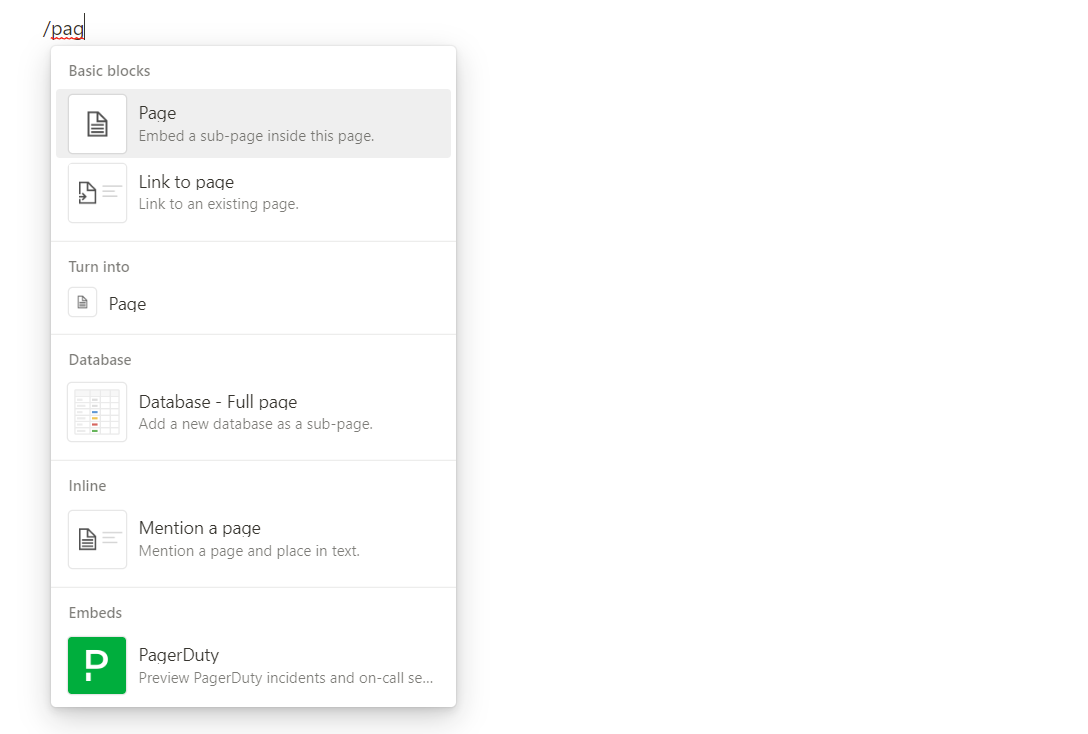
Files:
Notion allows you to upload and attach files to your pages, making it a centralized hub for all your documents and media. From images and PDFs to videos and audio files, you can easily incorporate them into your workspace for seamless access.
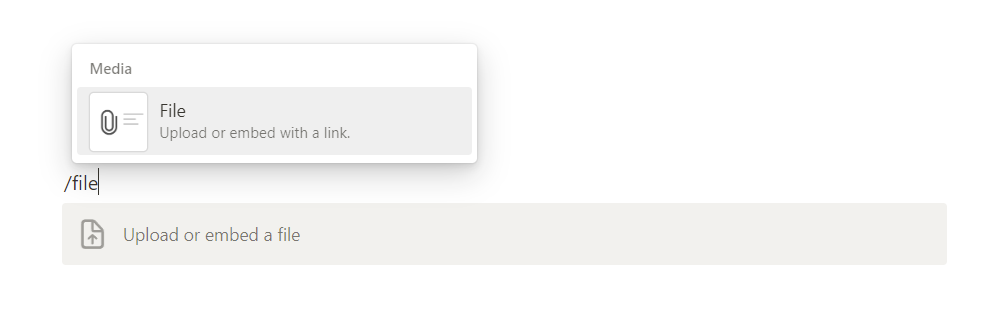
Toggles:
Toggles provide a way to collapse or expand blocks, reducing clutter and improving focus. By using toggles, you can hide or reveal content within a block, allowing you to manage large amounts of information more efficiently.
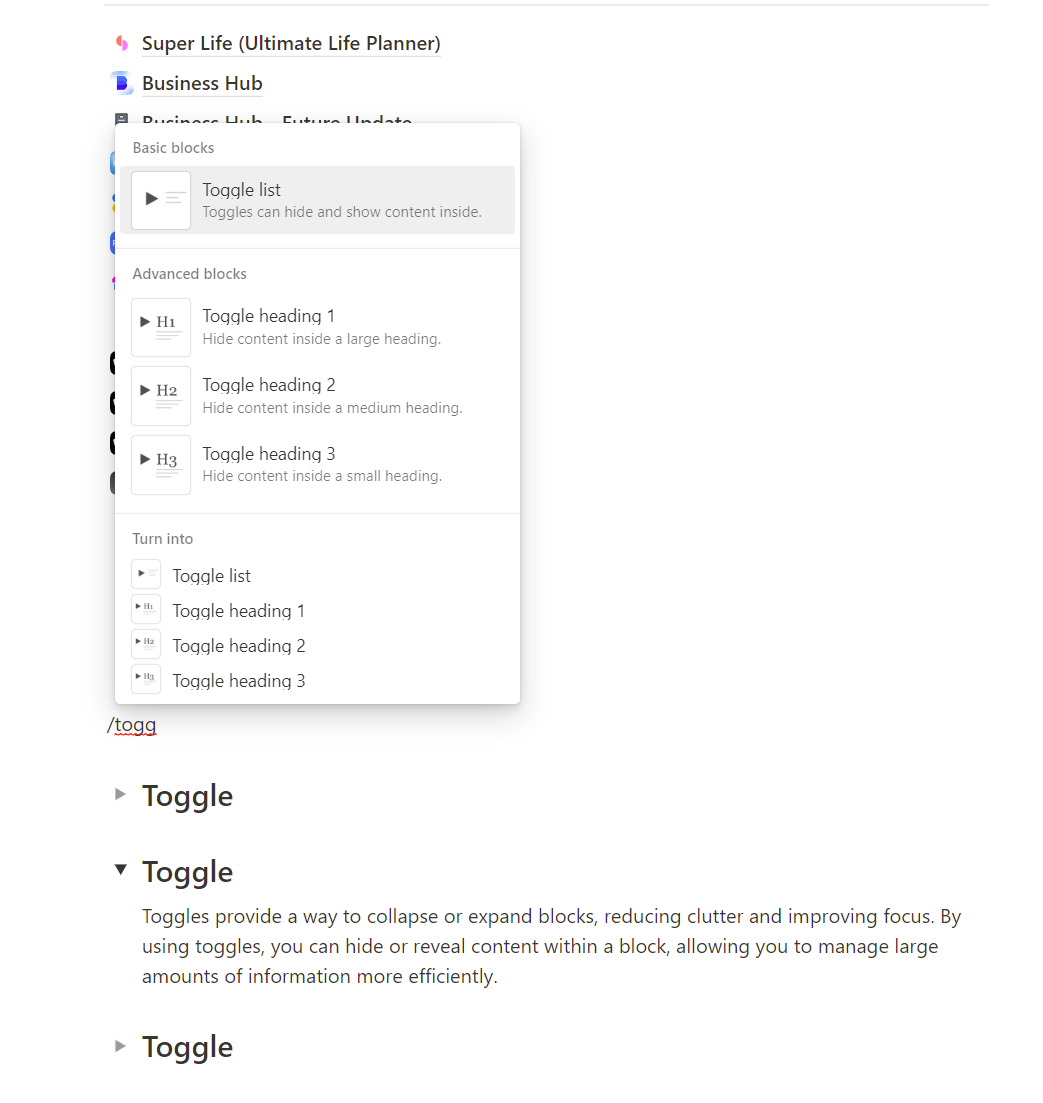
UX (User Experience):
Notion offers a clean and intuitive user interface, with features like drag-and-drop functionality, keyboard shortcuts, and a responsive design. These aspects contribute to a smooth and pleasant user experience, enhancing productivity and ease of use.
Gallery:
Notion Gallery is a captivating feature that adds a visual touch to your Notion workspace. It offers an immersive way to organize, showcase, and navigate through your content. With Gallery, your data and ideas come to life in a stunning visual format that captures attention and enhances productivity.
So, what exactly is Notion Gallery? Think of it as a virtual art gallery for your workspace. Instead of walls adorned with paintings and sculptures, you have customizable boards filled with cards representing your notes, tasks, projects, or any other information you want to display. Each card in the Gallery acts as a visual representation of your content, making it easier to recognize and engage with.
Let’s explore the key features and benefits of Notion Gallery:
- Visual Organization: Gallery provides an intuitive way to organize your content. You can assign different colors, icons, or cover images to each card, allowing for easy categorization and identification. With a quick glance, you can locate specific items or visually group related content.
- Seamless Navigation: The visual nature of Gallery enhances navigation within your workspace. You can zoom in and out, scroll horizontally or vertically, and explore your boards effortlessly. It’s like taking a virtual stroll through your organized ideas, making it simple to find what you need and navigate between different sections of your workspace.
- Creative Expression: Gallery sparks creativity and encourages you to think beyond traditional text-based organization. The visual representation of your content invites you to express your ideas in a more visually appealing and engaging manner. You can use images, icons, and custom layouts to create visually stunning boards that reflect your unique style.
- Collaboration and Communication: Gallery is not just about personal organization; it’s also a powerful tool for collaboration. You can share boards with your team or collaborators, enabling everyone to contribute and interact with the content. The visual layout makes it easier for team members to understand the big picture, contribute their insights, and collaborate seamlessly.
- Flexible Customization: Notion Gallery offers a wide range of customization options. You can adjust the size and layout of the cards, arrange them in different configurations, and even add additional information or context to each card. This flexibility allows you to tailor the visual representation to suit your specific needs and preferences.
Whether you’re managing projects, brainstorming ideas, planning events, or organizing research, Notion Gallery provides a visually captivating and efficient way to interact with your content. It’s a refreshing departure from traditional lists and tables, inviting you to immerse yourself in a more engaging and dynamic workspace.
To get started with Notion Gallery, simply create a board, add your cards, and start customizing. Experiment with different layouts, colors, and icons to create a visually pleasing and functional space. Let your creativity flow and let Gallery transform your workspace into a captivating visual experience.
Embrace the power of Notion Gallery, and let it inspire you to think outside the box while organizing and presenting your ideas in a visually stunning and engaging manner
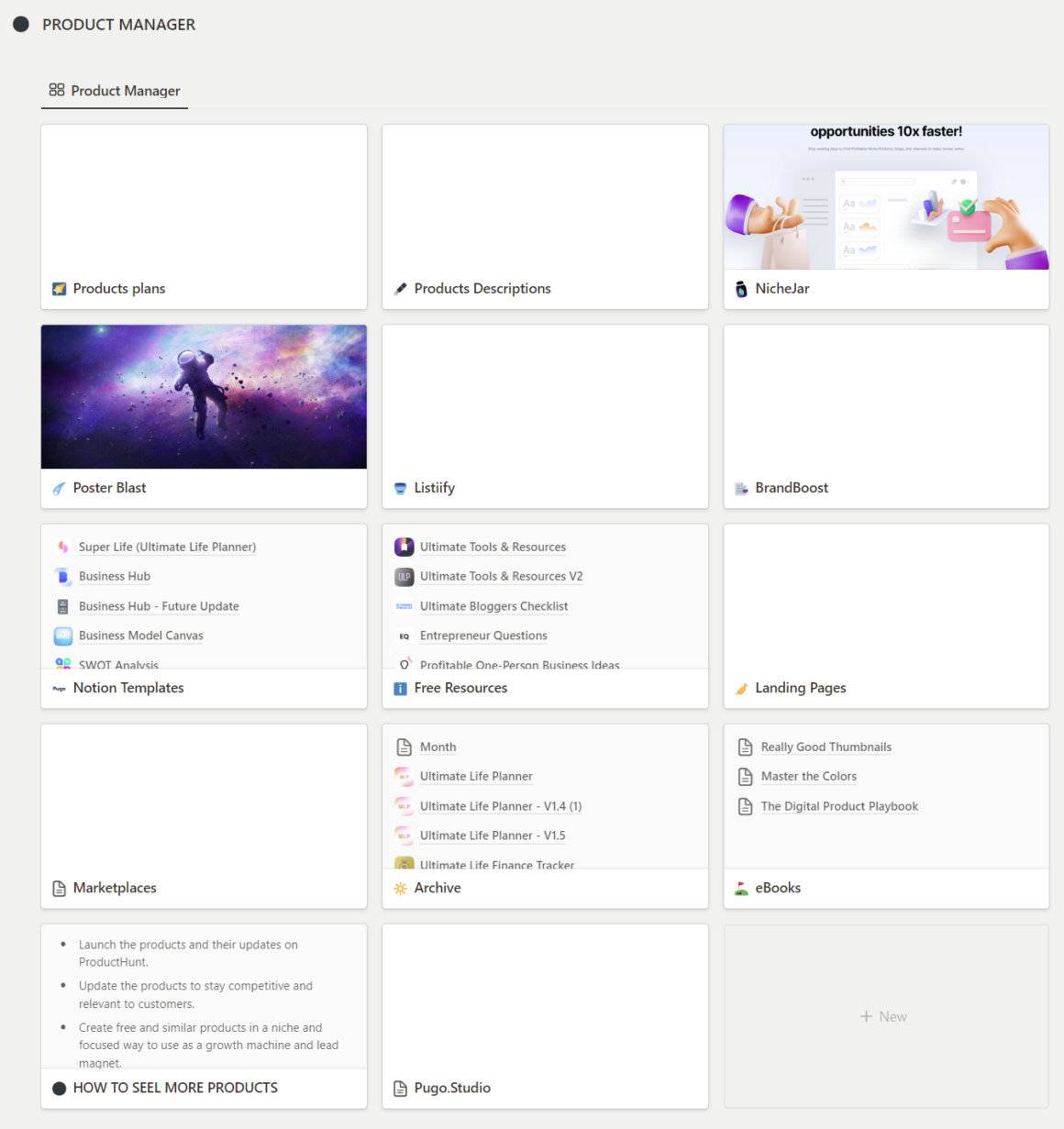
Notion Tables:
Tables in Notion function as powerful databases, allowing you to create structured data sets, filter and sort information, and collaborate with others in real-time. Tables can be customized with various column types, formulas, and views to visualize and analyze your data effectively.
Notion Tables are the backbone of organizing and managing structured data within your workspace. They provide a powerful and flexible way to store, analyze, and visualize information. Whether you’re creating a project tracker, managing a database, or keeping track of personal tasks, Notion Tables empower you to make sense of your data and drive productivity.
Let’s dive into the key features and benefits of Notion Tables:
- Organization and Structure: Tables offer a structured format to organize your data into rows and columns. You can define the columns based on the specific attributes or properties you want to track, such as task names, due dates, priorities, or status. Each row represents an individual item or entry, allowing you to categorize, sort, and filter your data efficiently.
- Flexibility and Customization: Notion Tables provide immense flexibility to adapt to your unique needs. You can customize the columns by selecting different data types, such as text, numbers, dates, checkboxes, or even formulas. This allows you to capture and analyze diverse types of information within a single table. You can also customize the appearance of the table by applying different color schemes, adding conditional formatting, or incorporating icons to make it visually appealing and easy to interpret.
- Sorting, Filtering, and Grouping: Notion Tables offer powerful sorting, filtering, and grouping capabilities, making it effortless to analyze and focus on specific subsets of your data. You can sort the table based on any column, ascending or descending, to prioritize tasks or identify trends. Filtering allows you to display only the rows that meet certain criteria, helping you quickly narrow down your focus. Grouping enables you to organize and summarize your data based on specific column values, creating a hierarchical view that provides valuable insights.
- Collaboration and Real-time Updates: Tables in Notion are collaborative by nature. You can share a table with your team or collaborators, and multiple users can work on it simultaneously. Any changes made by one person are instantly visible to others, fostering seamless collaboration and eliminating version control issues. With real-time updates, everyone stays in sync, ensuring that everyone has access to the most up-to-date information.
- Integration with Other Notion Features: Notion Tables seamlessly integrate with other powerful Notion features. You can embed tables within pages, allowing you to combine structured data with rich text, images, and files. You can also link tables to other databases, creating dynamic relationships and expanding the capabilities of your workspace. This integration enables you to create comprehensive and interconnected systems that meet your specific workflow requirements.
Notion Tables empower you to transform raw data into meaningful insights and actionable information. Whether you’re tracking project progress, managing inventory, conducting research, or organizing personal tasks, Tables offer a flexible and efficient solution to stay organized and make informed decisions.
To create a Notion Table, simply add a table block to your page or create a new database. Define your columns, input your data, and start exploring the various sorting, filtering, and grouping options. Customize the table’s appearance and apply formatting to make it visually appealing and intuitive to navigate.
Embrace the power of Notion Tables, and unlock the potential of your data. Let them be your trusted companion in organizing, analyzing, and visualizing information, so you can drive productivity and make better-informed decisions in your personal and professional endeavors.
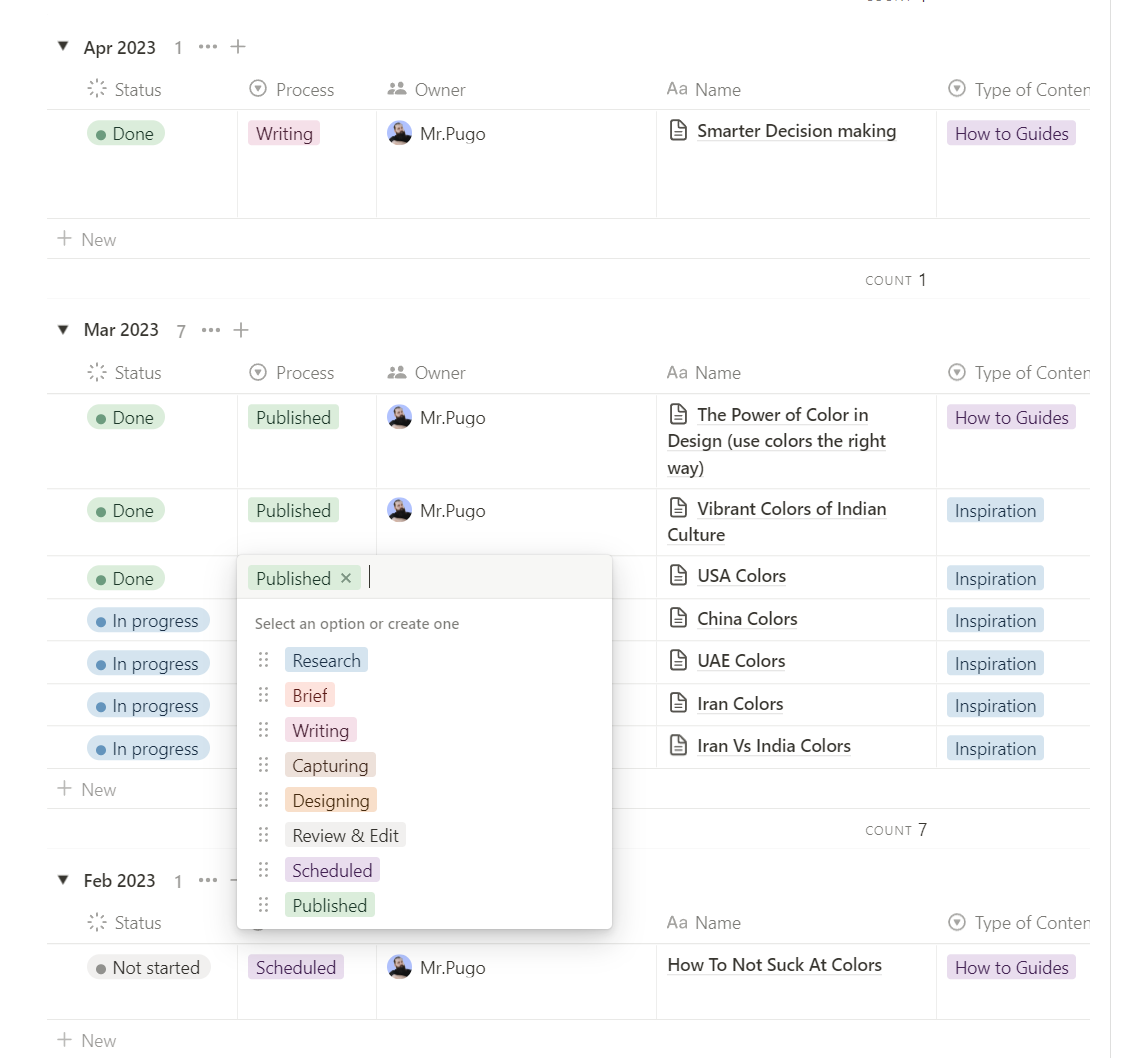
Views:
Notion provides multiple views for your databases, including Kanban boards, calendars, lists, galleries, and more. These views enable you to visualize and interact with your data in different ways, depending on your needs and preferences.
By familiarizing yourself with these key elements of the Notion workspace, you’ll be well-equipped to create and organize content efficiently, collaborate effectively, and unleash the full potential of Notion as a productivity tool.
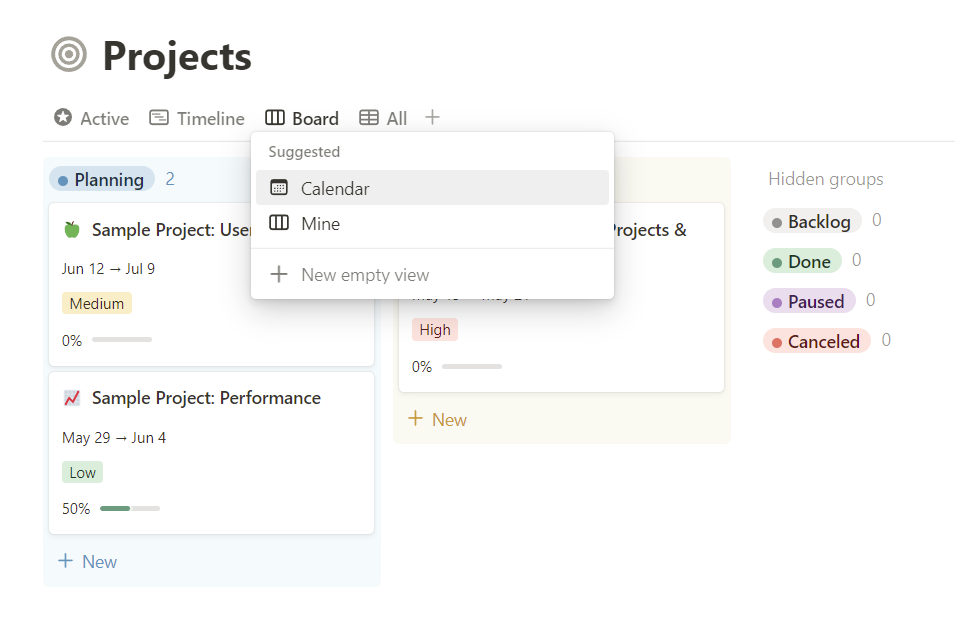
Timeline:
In the realm of project management, keeping track of tasks, deadlines, and progress can be a daunting challenge. Enter Notion Timelines, a powerful feature designed to revolutionize the way you visualize and manage projects. With its intuitive interface and dynamic capabilities, Notion Timelines empower you to take control of your projects and propel your productivity to new heights.
So, what exactly are Notion Timelines? Picture a digital canvas where you can map out your projects, tasks, and milestones in a visually engaging and interactive manner. Instead of relying on traditional task lists or static Gantt charts, Notion Timelines offer a dynamic and intuitive way to view and manage your project’s timeline.
Creating a timeline in Notion is a breeze. You can start from scratch or convert existing databases or tables into timelines. Once your timeline is set up, you can customize it with different colors, labels, and markers to represent various tasks or project phases. Dragging and resizing elements on the timeline is as easy as a swipe or a click, allowing you to adjust durations and dependencies with effortless precision.
One of the standout features of Notion Timelines is their versatility. Whether you’re managing a complex project with multiple interdependent tasks or organizing a simple to-do list with deadlines, Notion Timelines can adapt to your needs. Zoom in to focus on specific timeframes or zoom out to get a bird’s-eye view of your entire project. You can collapse and expand different sections, ensuring you only see the information you need at any given moment.
Collaboration is key in any project, and Notion Timelines excel in fostering teamwork and communication. You can assign tasks to team members, set deadlines, and add relevant notes or attachments directly within the timeline. With real-time collaboration, everyone stays on the same page, and updates are instantly reflected, ensuring seamless coordination and transparency among team members.
Notion Timelines also shine when it comes to tracking progress and staying on schedule. With the ability to visualize your project’s timeline and milestones, you gain a clear overview of your progress at a glance. Identify bottlenecks, spot potential delays, and make adjustments accordingly to keep your project on track. By visually representing your tasks and deadlines, Notion Timelines provide a sense of urgency and motivation, driving you and your team towards success.
Moreover, Notion’s integration capabilities take Timelines to the next level. You can link tasks to related documents, spreadsheets, or databases within Notion, allowing for seamless navigation and access to relevant information. Connect your timeline with other project management tools or external platforms to streamline your workflow and consolidate your project data in one centralized hub.
Notion Timelines go beyond mere project management—they become a canvas for your ideas, plans, and dreams. Whether you’re visualizing a personal project, managing a team, or coordinating a company-wide initiative, Notion Timelines transform the abstract into the tangible, bringing clarity and structure to your projects.
In a world of deadlines and moving parts, Notion Timelines emerge as a superhero, equipped with the power to visualize, organize, and conquer. Embrace the magic of Notion Timelines, and watch as your projects take shape, progress, and ultimately succeed. Say goodbye to overwhelming task lists and static charts, and welcome a dynamic and visually stunning approach to project management. With Notion Timelines by your side, you’re ready to unlock your full productivity potential and embark on a journey of project management mastery.
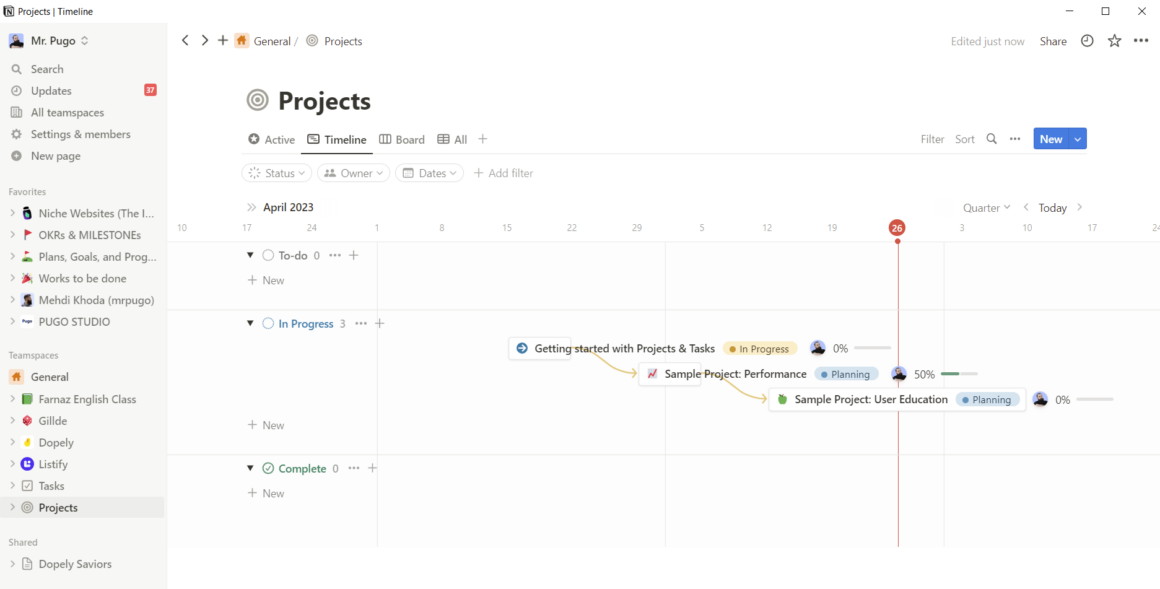
In Part 3 of this guide, we will delve into some advanced features of Notion, including databases, formulas, and integrations, empowering you to unlock even greater functionality within the platform.
Part 3: Mastering Notion Formulas
3.1 Introduction to Notion Formulas: Harnessing the power of formulas for advanced functionality. Notion formulas are a powerful feature that allows you to perform calculations, manipulate text, automate tasks, and create dynamic content within your workspace. With formulas, you can unleash the full potential of Notion and create customized solutions tailored to your specific needs.
Basic Formulas:
Performing calculations, manipulating text, and creating conditional statements. In Notion, basic formulas can be used to perform mathematical calculations, manipulate text strings, and create conditional statements based on certain criteria. Here are a few examples:
- Calculations: You can use formulas to add, subtract, multiply, and divide numerical values. For example, you can sum up a range of values or calculate averages using the SUM and AVG functions.
- Text Manipulation: Formulas can also manipulate text strings. You can concatenate (join) text from different sources, extract specific characters or words using functions like CONCATENATE, LEFT, RIGHT, and MID, and change the case of text using functions like UPPER, LOWER, and PROPER.
- Conditional Statements: Formulas in Notion support conditional logic, allowing you to create if-else statements. You can use functions like IF, AND, OR, and NOT to perform actions based on specific conditions. For example, you can use an IF statement to display different content based on a certain criterion.
Here are five basic Notion formulas to get you started:
- SUM: This formula allows you to add up numerical values in a specified range. For example, if you have a column of numbers representing expenses, you can use the SUM formula to calculate the total expenditure.
Example: SUM(Property)
- CONCATENATE: With this formula, you can combine text strings or values from multiple cells into a single string. It’s useful for creating dynamic titles or generating custom labels.
Example: CONCATENATE("Task ", Property)
- IF: The IF formula enables you to create conditional statements. It evaluates a condition and returns different results based on whether the condition is true or false. It’s handy for creating dynamic content based on specific criteria.
Example: IF(Property > 5, "High Priority", "Low Priority")
- COUNT: This formula allows you to count the number of items in a specified range. It’s useful for tallying tasks, entries, or any other data points.
Example: COUNT(Property)
- TODAY: The TODAY formula returns the current date. You can use it to dynamically calculate time differences, track progress, or create time-sensitive reminders.
Example: TODAY()
Here is a simple Notion formula that we used in Financial Buddy, our finance Notion template:
prop("Subscription Expenses") + prop("Bills Expenses") + prop("Regular Expenses")
This formula allowed us to calculate our total expenses.
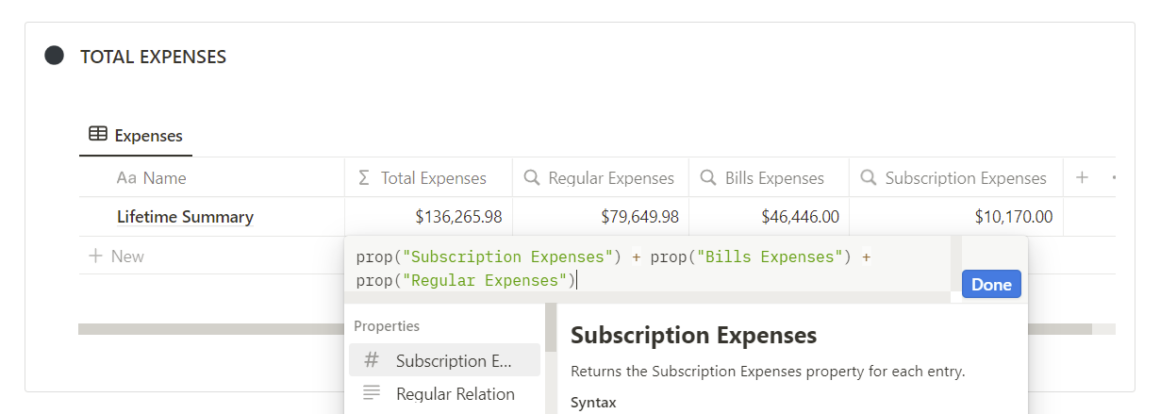
These basic formulas serve as building blocks for more complex calculations and manipulations within Notion. Experiment with them, combine them, and explore the possibilities they offer. As you become more familiar with Notion formulas, you’ll unlock even greater potential for automating tasks and creating dynamic content within your workspace.
Advanced Formulas:
Working with date and time, aggregating data, and creating custom functions. Notion formulas go beyond basic calculations and text manipulation. They provide advanced capabilities for working with dates and times, aggregating data, and even creating custom functions. Here are a few examples of what you can achieve with advanced formulas:
- Date and Time Calculations: Notion supports various functions for manipulating dates and times. You can calculate the duration between two dates, extract specific components like the day, month, or year, and format dates and times according to your preferences.
- Data Aggregation: Formulas can aggregate data from multiple sources. You can sum up values based on specific criteria, count the number of occurrences, find the maximum or minimum value, and perform other statistical calculations using functions like SUM, COUNT, MAX, MIN, and AVERAGE.
- Custom Functions: Notion allows you to create custom functions using formulas and roll-up properties. This advanced feature enables you to define complex calculations, automate repetitive tasks, and create dynamic content that adapts to changes in your workspace.
Here are five advanced Notion formulas to take your data manipulation and automation to the next level:
- DATEADD: The DATEADD formula allows you to perform calculations with dates and time. It adds or subtracts a specified duration from a given date. This formula is useful for calculating future or past dates based on specific criteria.
Example: DATEADD(Property, 7, "days")
- ROLLUP: The ROLLUP formula allows you to aggregate data from linked databases or pages. It performs calculations or returns summarized information based on the linked data. You can use it to calculate totals, averages, counts, or perform other operations across related records.
Example: ROLLUP(Property, SUM)
- IFEMPTY: The IFEMPTY formula evaluates whether a property or field is empty or has a value. It’s handy for conditional statements and determining the presence or absence of data.
Example: IFEMPTY(Property, "No Data", Property)
- SWITCH: The SWITCH formula allows you to define multiple conditions and corresponding results. It’s an alternative to using nested IF statements and helps streamline complex logic in your formulas.
Example: SWITCH(Property, "A", 1, "B", 2, "C", 3, "Other")
- TEMPLATEBUTTON: The TEMPLATEBUTTON formula creates a button that generates predefined content when clicked. It’s useful for creating reusable templates or automation triggers within your workspace.
Example: TEMPLATEBUTTON("Generate Report", "Report Template")
Here is one of our advanced formulas used to calculate and change the next billing date based on the cycle and status of the subscription:
if(prop("Status") == "Canceled", fromTimestamp(toNumber("")),
if(prop("Cycle") == "Monthly", dateAdd(prop("Subscribed Date"), dateBetween(now(), prop("Subscribed Date"), "months") + 1, "months"),
if(prop("Cycle") == "Yearly", dateAdd(prop("Subscribed Date"), dateBetween(now(), prop("Subscribed Date"), "years") + 1, "years"),
if(prop("Cycle") == "Quarterly", dateAdd(prop("Subscribed Date"), dateBetween(now(), prop("Subscribed Date"), "quarters") + 1, "quarters"),
dateAdd(prop("Subscribed Date"), floor(dateBetween(now(), prop("Subscribed Date"), "days") / toNumber(prop("Cycle"))) * toNumber(prop("Cycle")) + toNumber(prop("Cycle")), "days")
)
)
)
)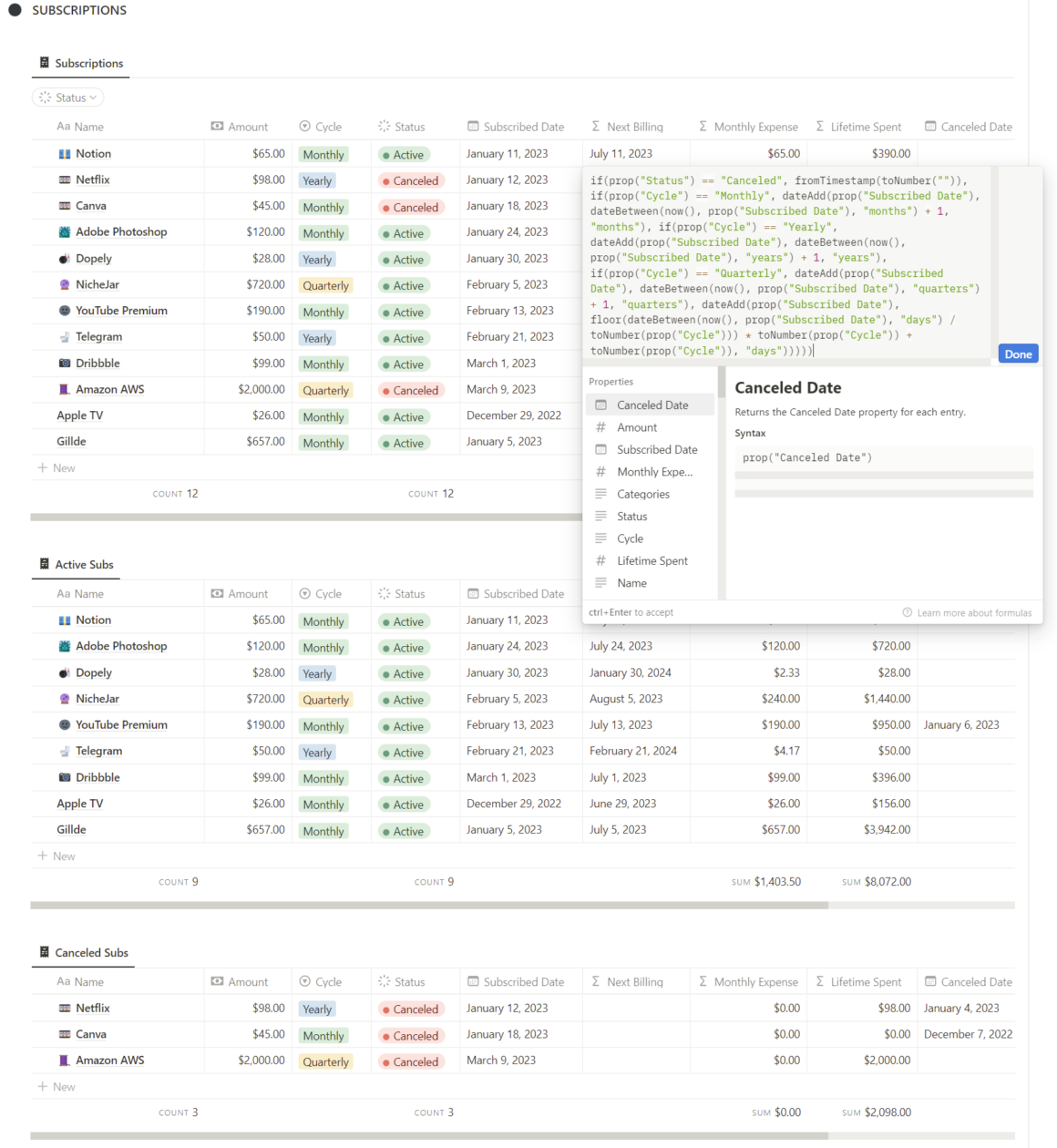
Here is another advanced formula that we use to calculate the monthly expense per subscription. This allows us to create another formula to calculate the lifetime spent per subscription.
if(prop("Status") == "Canceled", 0, if(prop("Cycle") == "Monthly", prop("Amount"), if(prop("Cycle") == "Yearly", prop("Amount") / 12, if(prop("Cycle") == "Quarterly", prop("Amount") / 3, prop("Amount") / toNumber(prop("Cycle")) * 30))))

These advanced Notion formulas expand your ability to manipulate data, perform calculations, and automate tasks within your workspace. Experiment with them, explore the documentation and resources provided by Notion, and unlock the full potential of these powerful formulas.
Examples and Use Cases:
Practical applications of Notion formulas for enhanced productivity. Notion formulas have a wide range of practical applications across various use cases. Here are a few examples to illustrate their versatility:
- Project Management: You can use formulas to calculate project timelines, track progress, and display project status based on completion percentages.
- Expense Tracking: Formulas can help you calculate totals, create budgets, and generate expense reports by automatically summing up expenses and categorizing them.
- Task Management: With formulas, you can prioritize tasks based on due dates, automatically assign tasks to team members, and create custom task sorting based on specific criteria.
- Data Analysis: Formulas allow you to analyze data by calculating averages, identifying trends, and visualizing data using charts and graphs.
- Custom Workflows: By leveraging formulas, you can automate repetitive tasks, create conditional workflows, and trigger actions based on specific events or criteria.
By mastering Notion formulas, you can take your productivity and organization to the next level, leveraging the power of data manipulation and automation within your workspace. Experiment with different formulas, explore the documentation and resources provided by Notion, and unlock the full potential of this powerful feature.
In the next part of this guide, we will explore Notion’s integration capabilities, empowering you to connect Notion with other tools and services to create seamless workflows and enhance your productivity even further. Get ready to unleash the power of integration in Part 4: Connecting Notion’s Universe!
Part 4: Supercharging Productivity with Notion
4.1 Integrating Time Tracking: Enhancing productivity with third-party solutions like Everhour. Notion offers integration with various third-party tools, such as Everhour, to enhance time tracking capabilities. By integrating time tracking into Notion, you can efficiently manage your tasks, projects, and work hours. Everhour provides features like timers, timesheets, and reporting, allowing you to accurately track the time spent on specific activities. This integration empowers you to analyze your productivity, identify areas for improvement, and make data-driven decisions to optimize your workflow.
Notion Templates:
Exploring pre-designed templates to kickstart your productivity journey. Notion provides a vast collection of pre-designed templates that cover a wide range of use cases. These templates serve as starting points for various tasks, projects, and workflows, enabling you to kickstart your productivity journey. Whether you need a template for project management, goal tracking, meeting notes, or personal journaling, Notion has you covered. Templates save you time and effort by providing a structure and layout tailored to specific purposes. You can customize these templates to fit your unique requirements and preferences, making them a valuable resource for boosting productivity.
Discover the Ultimate Collection of Free and Paid Notion Templates! From productivity boosters to finance trackers and more, our curated list of Notion templates has got you covered. Start saving time and maximizing your efficiency with these handpicked resources:
- Free Notion Templates: Unlock a world of possibilities without spending a dime!
- Best Notion Templates: Find the top-rated templates that users rave about.
- GTD Notion Templates: Master the art of Getting Things Done with these efficient templates.
- Email Notion Templates: Streamline your inbox and boost your email productivity.
- Notion Templates For Writers: Fuel your creativity and organize your writing process.
- Personal Notion Templates: Stay on top of your personal life with customized templates.
- Business Notion Templates: Take your business to the next level with powerful templates.
- Freelancers Notion Templates: Streamline your freelance workflow and excel in your projects.
- Notion Productivity & To Do List Templates: Supercharge your productivity and stay organized.
- Notion Plant Trackers: Keep your green thumb happy with plant tracking templates.
- Notion Finance Tracker: Take control of your finances and track your expenses effortlessly.
- Pomodoro Tracker Templates For Notion: Enhance focus and manage time effectively.
Free Notion Templates , Best Notion Templates , GTD Notion Templates , Email Notion Templates , Notion Templates For Writers , Personal Notion Templates , Business Notion Templates , Freelancers Notion Templates , Notion Productivity & To Do List Templates , Notion Plant Trackers , Notion Finance Tracker , Pomodoro Notion Template
Don’t miss out on these incredible resources that can transform the way you work and organize your life. Click now and explore the world of Notion templates!”
Notion Shortcuts and Tips:
Unleashing the full potential of Notion with keyboard shortcuts and handy tips. To maximize your productivity in Notion, it’s essential to leverage keyboard shortcuts and explore handy tips and tricks. Notion offers a wide range of keyboard shortcuts that allow you to navigate the interface, create and format content, and perform various actions with speed and efficiency. Learning these shortcuts can significantly reduce the time spent on repetitive tasks and streamline your workflow. Additionally, exploring tips and tricks shared by the Notion community can help you discover hidden features, advanced techniques, and creative ways to use Notion’s capabilities. Continuously expanding your knowledge of shortcuts and tips will empower you to unleash the full potential of Notion and become a more productive user.
Here are some popular notion shortcuts:
| ACTION | SHORTCUT (WINDOWS) | SHORTCUT (MAC) |
| Open a new Notion window | Ctrl + Shift + N | Cmd + Shift + N |
| Go to the previous page that was opened. | Ctrl + [ | Cmd + [ |
| Go to the next Notion page. | Ctrl + ] | Cmd + ] |
| Open Search / Jump to a recently viewed page | Ctrl + P | Cmd + P |
| Switch dark mode / light mode | Ctrl + Shift + L | Cmd + Shift + L |
| Create a new page (desktop only) | Ctrl + N | Cmd + N |
| You can use this shortcut to jump to the previous database page when in the database peek view mode. | Ctrl + K | cmd + Shift + K |
Collaborating in Notion:
Leveraging teamwork and collaboration features to streamline workflows. Notion is designed to facilitate collaboration and teamwork, making it an excellent tool for streamlining workflows across individuals and teams. With features like real-time editing, commenting, and task assignment, Notion allows you to collaborate seamlessly with colleagues, clients, or project partners. You can create shared workspaces, assign responsibilities, provide feedback, and track progress—all within a centralized and flexible environment. Notion’s collaboration capabilities enable teams to work together efficiently, ensuring transparency, alignment, and improved productivity. By leveraging these features, you can break down silos, foster effective communication, and achieve better outcomes collectively.
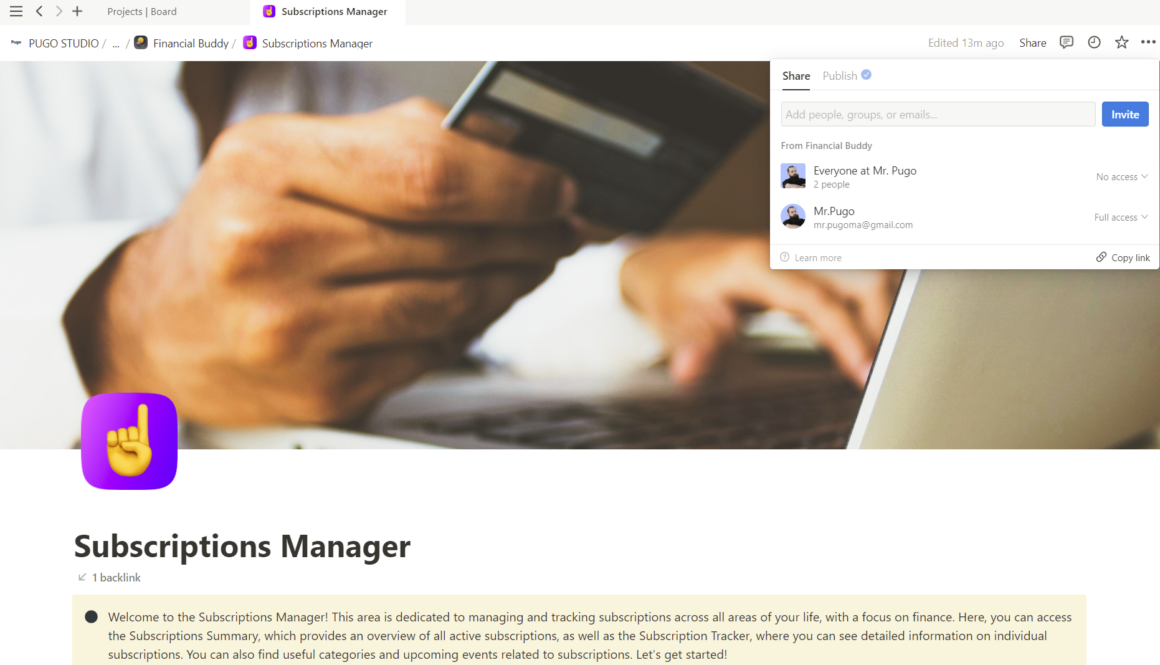
Mobile Productivity with Notion:
Notion is available on mobile devices, allowing you to stay productive on the go. Whether you’re using an iOS or Android device, you can access your Notion workspace, create and edit content, and collaborate with others from anywhere. Mobile notifications keep you informed about updates and changes, ensuring you never miss a beat. With the mobile version of Notion, you can capture ideas, update tasks, and stay organized, even when you’re away from your computer.
Notion Integrations:
In addition to time tracking integrations mentioned earlier, Notion offers various integrations with other tools and services. These integrations extend Notion’s capabilities by connecting it with popular apps like Google Drive, Trello, Slack, and more. By integrating Notion with your existing tools, you can streamline your workflow, centralize information, and automate processes. For example, you can embed Google Docs, Sheets, or Slides directly into Notion pages, enabling seamless collaboration and access to important files within your workspace.
Notion Widgets:
Notion Widgets have revolutionized the way we interact with the popular productivity and note-taking platform, Notion. Widgets are small, customizable components that provide quick access to essential information and functionality right from your device’s home screen. They offer a seamless and convenient way to stay organized, boost productivity, and access important data without having to open the Notion app itself.
Here are some key points to know about Notion Widgets:
- Customizable and versatile: Notion Widgets can be personalized to display specific information or actions that you find most useful. You can choose from various widget types, such as text, lists, calendars, databases, and more, and customize their size, layout, and content to suit your needs.
- Quick access to important data: With Notion Widgets, you can have instant access to important notes, tasks, reminders, or even entire project boards. By placing widgets on your home screen, you can view and interact with your most relevant information at a glance, without the need to open the Notion app.
- Enhanced productivity: Notion Widgets enable you to stay focused and efficient by providing a snapshot of your day’s agenda, upcoming deadlines, or ongoing tasks. You can create widgets that display your to-do lists, calendar events, progress trackers, or project overviews, ensuring you never miss a beat.
- Seamless integration: Notion Widgets seamlessly integrate with other apps and platforms, allowing you to consolidate your workflow and streamline your productivity. You can connect Notion Widgets with services like Google Calendar, Trello, or GitHub to display real-time data and updates directly on your home screen.
- Visual appeal and organization: Notion Widgets offer a visually pleasing and organized way to present information. You can design widgets with different colors, fonts, and layouts to match your aesthetic preferences and create a cohesive look across your home screen.
- Adaptability for different use cases: Notion Widgets can be adapted to cater to various use cases and personal preferences. Whether you’re a student managing assignments, a professional tracking projects, or an individual organizing personal tasks, you can create widgets that align with your specific needs and optimize your workflow.
- Effortless setup: Setting up Notion Widgets is straightforward. Depending on your device and operating system, you can typically add widgets by long-pressing on the home screen, selecting the Notion widget option, and configuring it to display the desired content or functionality.
Notion Widgets have become a valuable addition to the Notion ecosystem, offering users an efficient and accessible way to interact with their data and optimize their productivity. Whether you’re seeking a quick overview of your tasks, a reminder of upcoming events, or a visual representation of your progress, Notion Widgets empower you to stay organized and focused right from your device’s home screen.
Ready to discover the true potential of Notion Widgets? Head over to our blog and unlock the secrets to harnessing their power. Click the link below to embark on an exciting journey of productivity and organization.
Don’t miss out on this exclusive opportunity to revolutionize your Notion experience. Join us as we dive into the world of Notion Widgets and unlock a whole new level of productivity. Get ready to transform your home screen into a personalized command center with just a swipe!
See you on the other side!
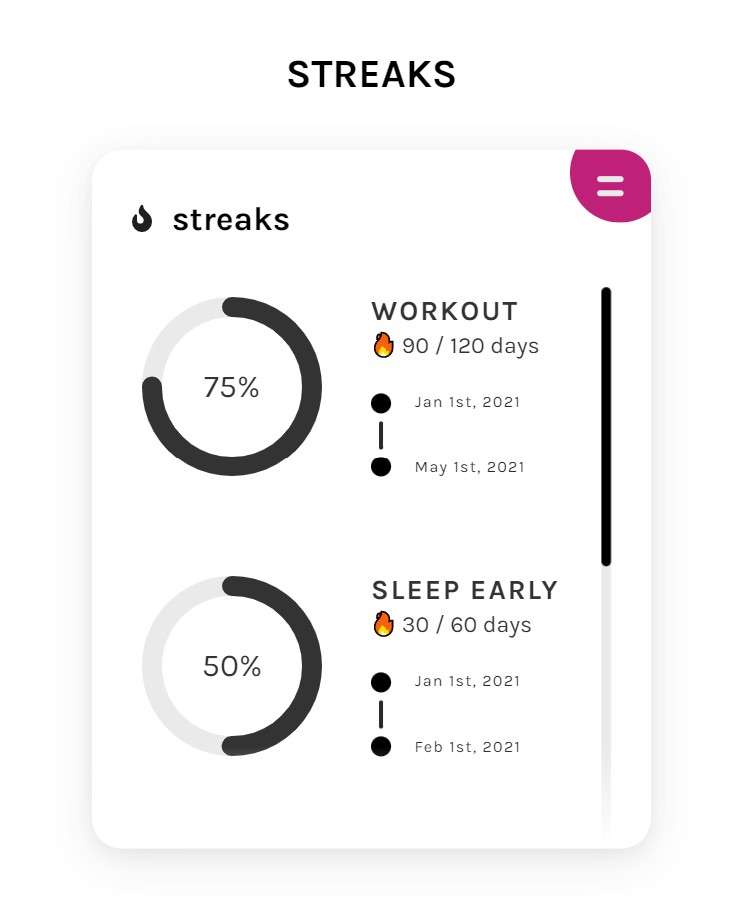
Automating Workflows with Notion:
Notion’s flexibility allows you to create automated workflows using its built-in functionalities. With features like linked databases, filters, and rollups, you can automate data aggregation, generate reports, and create dynamic views of your information. By setting up automated workflows, you can save time and reduce manual effort, allowing Notion to work for you in the background while you focus on more critical tasks.
Notion Community and Resources:
Notion has a vibrant and active community of users who share tips, templates, and creative use cases. Exploring the Notion subreddit, official forums, and other online communities can provide you with valuable insights, inspiration, and solutions to common challenges. Additionally, Notion offers comprehensive documentation, video tutorials, and webinars to help you make the most of its features and capabilities. Taking advantage of these resources will enhance your understanding of Notion and unlock new possibilities for productivity.
By integrating time tracking, utilizing Notion templates, mastering shortcuts, and embracing collaboration features, you can supercharge your productivity with Notion. Take advantage of these tools and features to optimize your workflow, streamline tasks, and achieve more in less time. Notion provides a robust and customizable platform that adapts to your unique needs, empowering you to create a productive and efficient digital workspace.
In the final part of this guide, we will conclude with some closing thoughts and additional resources to further explore Notion’s capabilities.
Conclusion: Unleash the Magic of Notion and Conquer the Productivity Realm
Notion, the productivity unicorn of the digital world, is more than just a tool—it’s a game-changer that can transform your life from chaotic to organized in a heartbeat. With its magical capabilities and unrivaled flexibility, Notion empowers you to conquer tasks, projects, and even the most unruly dragons of productivity.
But wait, there’s more! Notion’s interface is as intuitive as a wizard’s wand, guiding you through its vast universe with ease. You’ll feel like you’ve discovered the secret passage to a realm of ultimate productivity, where unicorns roam freely and productivity spells are cast with a flick of your stylus.
With Notion, you’ll bid farewell to scattered sticky notes and the endless abyss of browser bookmarks. Instead, you’ll find yourself immersed in a digital wonderland where your ideas take shape, your tasks fall into line, and your projects dance harmoniously like choreographed goblins.
But let’s not forget the star of the show—the mighty formulas of Notion. They’re like potions brewed by the most skilled alchemists, transforming mere data into powerful insights and automating tasks like a mischievous house-elf. With formulas, you’ll be the sorcerer of efficiency, waving your wand and watching as numbers dance in perfect harmony.
Notion is not just a tool; it’s a journey of self-discovery, a quest to unlock your true productivity potential. As you venture deeper into its enchanted realm, you’ll discover hidden treasures of organization, collaboration, and innovation. You’ll slay the dragons of distraction and banish the demons of procrastination with the strength of a thousand productivity gurus.
So, my fellow adventurer, it’s time to embrace the power of Notion and embark on a quest for productivity greatness. Unleash your inner wizard, cast your spells of organization, and watch as the magic unfolds. Your productivity will soar to new heights, and you’ll conquer mountains of tasks with the grace of a soaring phoenix.
Remember, with Notion by your side, you have the power to transform your world. So grab your digital sword, don your productivity cape, and let the adventure begin!
Farewell, fellow notion lover, and may the productivity gods shine upon you on your noble quest with Notion!